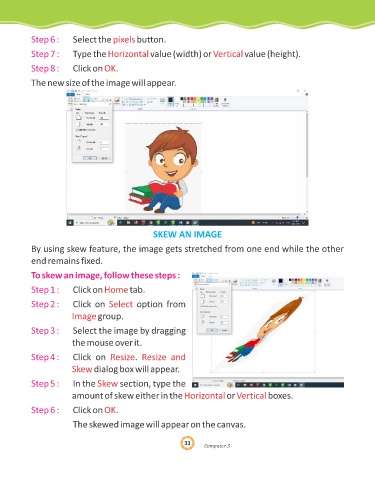Page 31 - Genius Kidz Tech Trekr-3
P. 31
Step 6 : Select the pixels button.
Step 7 : Type the Horizontal value (width) or Vertical value (height).
Step 8 : Click on OK .
The new size of the image will appear.
SKEW AN IMAGE
By using skew feature, the image gets stretched from one end while the other
end remains fixed.
To skew an image, follow these steps :
Step 1 : Click on Home tab.
Step 2 : Click on Select option from
Image group.
Step 3 : Select the image by dragging
the mouse over it.
.
Step 4 : Click on Resize Resize and
Skew dialog box will appear.
Step 5 : In the Skew section, type the
amount of skew either in the Horizontal or Vertical boxes.
Step 6 : Click on OK .
The skewed image will appear on the canvas.
31
31
31
omput
er-3
C C omput er-3
Computer-3