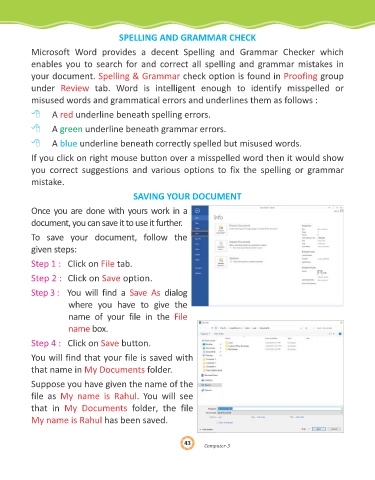Page 43 - Genius Kidz Tech Trekr-3
P. 43
SPELLING AND GRAMMAR CHECK
Microsoft Word provides a decent Spelling and Grammar Checker which
enables you to search for and correct all spelling and grammar mistakes in
your document. Spelling & Grammar check option is found in Proofing group
under Review tab. Word is intelligent enough to identify misspelled or
misused words and grammatical errors and underlines them as follows :
8 A red underline beneath spelling errors.
8 A green underline beneath grammar errors.
8 A blue underline beneath correctly spelled but misused words.
If you click on right mouse button over a misspelled word then it would show
you correct suggestions and various options to fix the spelling or grammar
mistake.
SAVING YOUR DOCUMENT
Once you are done with yours work in a
document, you can save it to use it further.
To save your document, follow the
given steps:
Step 1 : Click on File tab.
Step 2 : Click on Save option.
Step 3 : You will find a Save As dialog
where you have to give the
name of your file in the File
name box.
Step 4 : Click on Save button.
You will find that your file is saved with
that name in My Documents folder.
Suppose you have given the name of the
file as My name is Rahul . You will see
that in My Documents folder, the file
My name is Rahul has been saved.
43
43
43
omput
er-3
er-3
Computer-3
C C
omput