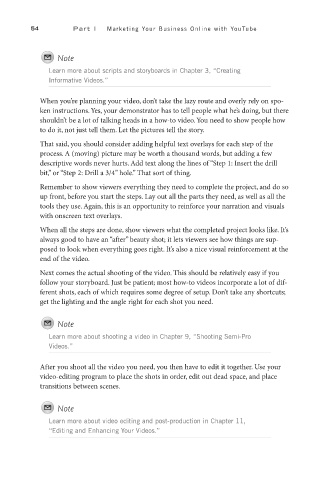Page 75 - SKU-000506274_TEXT.indd
P. 75
54 P a r t I Marketing Your Business Online with YouTube
Note
Learn more about scripts and storyboards in Chapter 3, “Creating
Informative Videos.”
When you’re planning your video, don’t take the lazy route and overly rely on spo-
ken instructions. Yes, your demonstrator has to tell people what he’s doing, but there
shouldn’t be a lot of talking heads in a how-to video. You need to show people how
to do it, not just tell them. Let the pictures tell the story.
That said, you should consider adding helpful text overlays for each step of the
process. A (moving) picture may be worth a thousand words, but adding a few
descriptive words never hurts. Add text along the lines of “Step 1: Insert the drill
bit,” or “Step 2: Drill a 3/4” hole.” That sort of thing.
Remember to show viewers everything they need to complete the project, and do so
up front, before you start the steps. Lay out all the parts they need, as well as all the
tools they use. Again, this is an opportunity to reinforce your narration and visuals
with onscreen text overlays.
When all the steps are done, show viewers what the completed project looks like. It’s
always good to have an “after” beauty shot; it lets viewers see how things are sup-
posed to look when everything goes right. It’s also a nice visual reinforcement at the
end of the video.
Next comes the actual shooting of the video. This should be relatively easy if you
follow your storyboard. Just be patient; most how-to videos incorporate a lot of dif-
ferent shots, each of which requires some degree of setup. Don’t take any shortcuts;
get the lighting and the angle right for each shot you need.
Note
Learn more about shooting a video in Chapter 9, “Shooting Semi-Pro
Videos.”
After you shoot all the video you need, you then have to edit it together. Use your
video-editing program to place the shots in order, edit out dead space, and place
transitions between scenes.
Note
Learn more about video editing and post-production in Chapter 11,
“Editing and Enhancing Your Videos.”