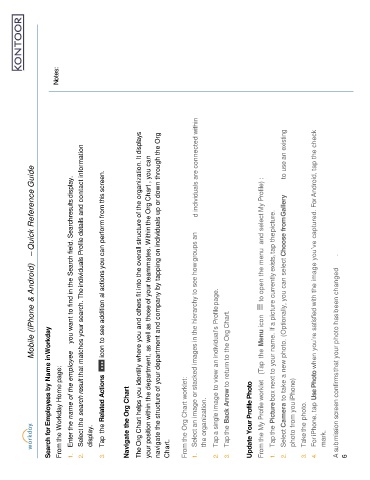Page 111 - New Hire Book 012022
P. 111
Mobile (iPhone & Android) – Quick Reference Guide
Search for Employees by Name inWorkday
From the Workday Home page: Notes:
1. Enter the name of the employee you want to find in the Search field. Searchresults display.
2. Select the search result that matches your search. The individuals Profile details and contact information
display.
3. Tap the Related Actions icon to see addition al actions you can perform from this screen.
Navigate the Org Chart
The Org Chart helps you identify where you and others fit into the overall structure of the organization. It displays
your position within the department, as well as those of your teammates. Within the Org Chart , you can
navigate the structure of your department and company by tapping on individuals up or down through the Org
Chart.
From the Org Chart worklet:
1. Select an image or stacked images in the hierarchy to see howgroups an d individuals are connected within
the organization.
2. Tap a single image to view an individual’s Profilepage.
3. Tap the Back Arrow to return to the Org Chart.
Update Your Profile Photo
From the My Profile worklet (Tap the Menu icon to open the menu and select My Profile) :
1. Tap the Picture box next to your name. If a picture currently exists, tap thepicture.
2. Select Camera to take a new photo. (Optionally, you can select Choose fromGallery to use an existing
photo from you iPhone)
3. Take the photo.
4. For iPhone, tap Use Photo when you’re satisfied with the image you’ve captured. For Android, tap the check
mark.
A submission screen confirmsthat your photo has been changed .
6