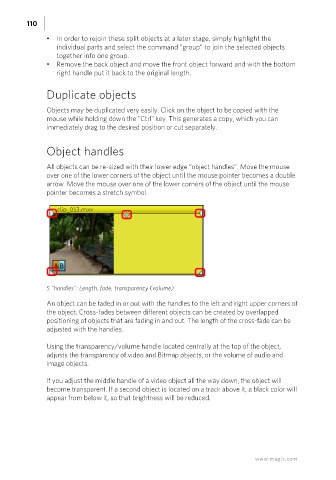Page 110 - Manual_Movie Edit Pro 2021_EN_Neat
P. 110
110
• In order to rejoin these split objects at a later stage, simply highlight the
individual parts and select the command "group" to join the selected objects
together into one group.
• Remove the back object and move the front object forward and with the bottom
right handle put it back to the original length.
Duplicate objects
Objects may be duplicated very easily. Click on the object to be copied with the
mouse while holding down the "Ctrl" key. This generates a copy, which you can
immediately drag to the desired position or cut separately.
Object handles
All objects can be re-sized with their lower edge “object handles”. Move the mouse
over one of the lower corners of the object until the mouse pointer becomes a double
arrow. Move the mouse over one of the lower corners of the object until the mouse
pointer becomes a stretch symbol.
5 "handles": Length, fade, transparency (volume)
An object can be faded in or out with the handles to the left and right upper corners of
the object. Cross-fades between different objects can be created by overlapped
positioning of objects that are fading in and out. The length of the cross-fade can be
adjusted with the handles.
Using the transparency/volume handle located centrally at the top of the object,
adjusts the transparency of video and Bitmap objects, or the volume of audio and
image objects.
If you adjust the middle handle of a video object all the way down, the object will
become transparent. If a second object is located on a track above it, a black color will
appear from below it, so that brightness will be reduced.
www.magix.com