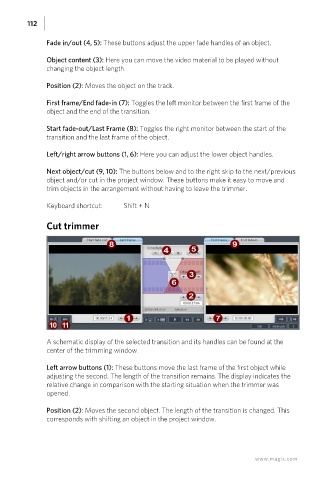Page 112 - Manual_Movie Edit Pro 2021_EN_Neat
P. 112
112
Fade in/out (4, 5): These buttons adjust the upper fade handles of an object.
Object content (3): Here you can move the video material to be played without
changing the object length.
Position (2): Moves the object on the track.
First frame/End fade-in (7): Toggles the left monitor between the first frame of the
object and the end of the transition.
Start fade-out/Last Frame (8): Toggles the right monitor between the start of the
transition and the last frame of the object.
Left/right arrow buttons (1, 6): Here you can adjust the lower object handles.
Next object/cut (9, 10): The buttons below and to the right skip to the next/previous
object and/or cut in the project window. These buttons make it easy to move and
trim objects in the arrangement without having to leave the trimmer.
Keyboard shortcut: Shift + N
Cut trimmer
A schematic display of the selected transition and its handles can be found at the
center of the trimming window.
Left arrow buttons (1): These buttons move the last frame of the first object while
adjusting the second. The length of the transition remains. The display indicates the
relative change in comparison with the starting situation when the trimmer was
opened.
Position (2): Moves the second object. The length of the transition is changed. This
corresponds with shifting an object in the project window.
www.magix.com