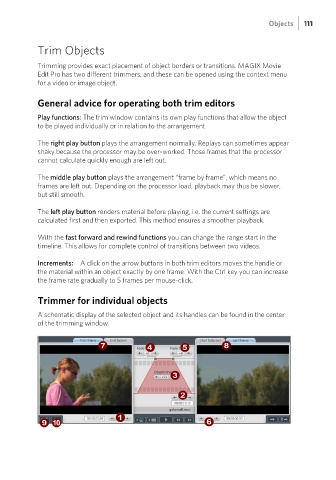Page 111 - Manual_Movie Edit Pro 2021_EN_Neat
P. 111
Objects 111
Trim Objects
Trimming provides exact placement of object borders or transitions. MAGIX Movie
Edit Pro has two different trimmers, and these can be opened using the context menu
for a video or image object.
General advice for operating both trim editors
Play functions: The trim window contains its own play functions that allow the object
to be played individually or in relation to the arrangement.
The right play button plays the arrangement normally. Replays can sometimes appear
shaky because the processor may be over-worked. Those frames that the processor
cannot calculate quickly enough are left out.
The middle play button plays the arrangement “frame by frame”, which means no
frames are left out. Depending on the processor load, playback may thus be slower,
but still smooth.
The left play button renders material before playing, i.e. the current settings are
calculated first and then exported. This method ensures a smoother playback.
With the fast forward and rewind functions you can change the range start in the
timeline. This allows for complete control of transitions between two videos.
Increments: A click on the arrow buttons in both trim editors moves the handle or
the material within an object exactly by one frame. With the Ctrl key you can increase
the frame rate gradually to 5 frames per mouse-click.
Trimmer for individual objects
A schematic display of the selected object and its handles can be found in the center
of the trimming window.