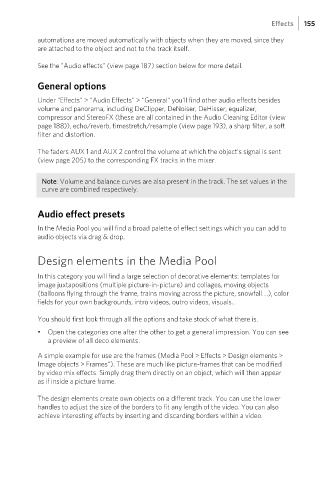Page 155 - Manual_Movie Edit Pro 2021_EN_Neat
P. 155
Effects 155
automations are moved automatically with objects when they are moved, since they
are attached to the object and not to the track itself.
See the "Audio effects" (view page 187) section below for more detail.
General options
Under "Effects" > "Audio Effects" > "General" you'll find other audio effects besides
volume and panorama, including DeClipper, DeNoiser, DeHisser, equalizer,
compressor and StereoFX (these are all contained in the Audio Cleaning Editor (view
page 188)), echo/reverb, timestretch/resample (view page 193), a sharp filter, a soft
filter and distortion.
The faders AUX 1 and AUX 2 control the volume at which the object's signal is sent
(view page 205) to the corresponding FX tracks in the mixer.
Note: Volume and balance curves are also present in the track. The set values in the
curve are combined respectively.
Audio effect presets
In the Media Pool you will find a broad palette of effect settings which you can add to
audio objects via drag & drop.
Design elements in the Media Pool
In this category you will find a large selection of decorative elements: templates for
image juxtapositions (multiple picture-in-picture) and collages, moving objects
(balloons flying through the frame, trains moving across the picture, snowfall....), color
fields for your own backgrounds, intro videos, outro videos, visuals...
You should first look through all the options and take stock of what there is.
• Open the categories one after the other to get a general impression. You can see
a preview of all deco elements.
A simple example for use are the frames (Media Pool > Effects > Design elements >
Image objects > Frames“). These are much like picture-frames that can be modified
by video mix effects. Simply drag them directly on an object, which will then appear
as if inside a picture frame.
The design elements create own objects on a different track. You can use the lower
handles to adjust the size of the borders to fit any length of the video. You can also
achieve interesting effects by inserting and discarding borders within a video.