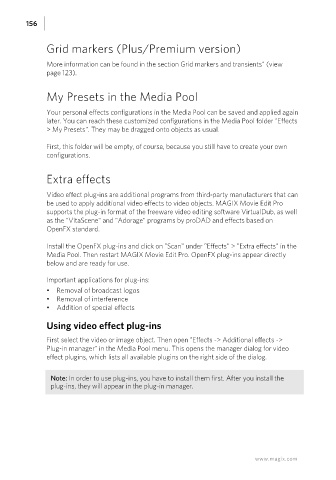Page 156 - Manual_Movie Edit Pro 2021_EN_Neat
P. 156
156
Grid markers (Plus/Premium version)
More information can be found in the section Grid markers and transients" (view
page 123).
My Presets in the Media Pool
Your personal effects configurations in the Media Pool can be saved and applied again
later. You can reach these customized configurations in the Media Pool folder "Effects
> My Presets". They may be dragged onto objects as usual.
First, this folder will be empty, of course, because you still have to create your own
configurations.
Extra effects
Video effect plug-ins are additional programs from third-party manufacturers that can
be used to apply additional video effects to video objects. MAGIX Movie Edit Pro
supports the plug-in format of the freeware video editing software VirtualDub, as well
as the "VitaScene" and "Adorage" programs by proDAD and effects based on
OpenFX standard.
Install the OpenFX plug-ins and click on "Scan" under "Effects" > "Extra effects" in the
Media Pool. Then restart MAGIX Movie Edit Pro. OpenFX plug-ins appear directly
below and are ready for use.
Important applications for plug-ins:
• Removal of broadcast logos
• Removal of interference
• Addition of special effects
Using video effect plug-ins
First select the video or image object. Then open "Effects -> Additional effects ->
Plug-in manager" in the Media Pool menu. This opens the manager dialog for video
effect plugins, which lists all available plugins on the right side of the dialog.
Note: In order to use plug-ins, you have to install them first. After you install the
plug-ins, they will appear in the plug-in manager.
www.magix.com