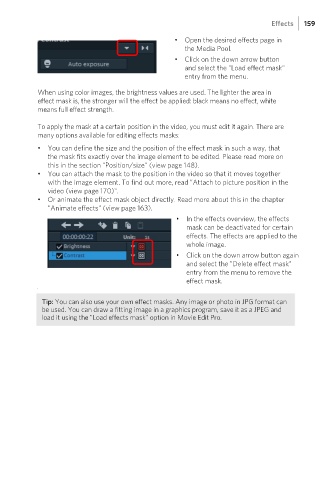Page 159 - Manual_Movie Edit Pro 2021_EN_Neat
P. 159
Effects 159
• Open the desired effects page in
the Media Pool.
• Click on the down arrow button
and select the "Load effect mask"
entry from the menu.
When using color images, the brightness values are used. The lighter the area in
effect mask is, the stronger will the effect be applied: black means no effect, white
means full effect strength.
To apply the mask at a certain position in the video, you must edit it again. There are
many options available for editing effects masks:
• You can define the size and the position of the effect mask in such a way, that
the mask fits exactly over the image element to be edited. Please read more on
this in the section "Position/size" (view page 148).
• You can attach the mask to the position in the video so that it moves together
with the image element. To find out more, read "Attach to picture position in the
video (view page 170)".
• Or animate the effect mask object directly. Read more about this in the chapter
"Animate effects" (view page 163).
• In the effects overview, the effects
mask can be deactivated for certain
effects. The effects are applied to the
whole image.
• Click on the down arrow button again
and select the "Delete effect mask"
entry from the menu to remove the
effect mask.
T
Tip: You can also use your own effect masks. Any image or photo in JPG format can
be used. You can draw a fitting image in a graphics program, save it as a JPEG and
load it using the "Load effects mask" option in Movie Edit Pro.