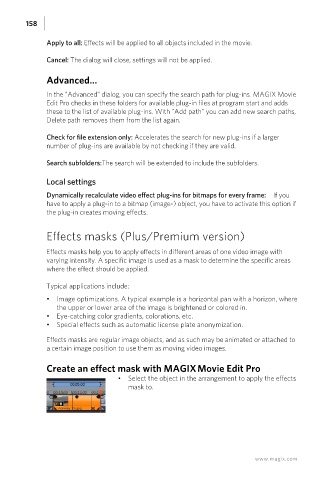Page 158 - Manual_Movie Edit Pro 2021_EN_Neat
P. 158
158
Apply to all: Effects will be applied to all objects included in the movie.
Cancel: The dialog will close, settings will not be applied.
Advanced...
In the "Advanced" dialog, you can specify the search path for plug-ins. MAGIX Movie
Edit Pro checks in these folders for available plug-in files at program start and adds
these to the list of available plug-ins. With "Add path" you can add new search paths,
Delete path removes them from the list again.
Check for file extension only: Accelerates the search for new plug-ins if a larger
number of plug-ins are available by not checking if they are valid.
Search subfolders:The search will be extended to include the subfolders.
Local settings
Dynamically recalculate video effect plug-ins for bitmaps for every frame: If you
have to apply a plug-in to a bitmap (image-) object, you have to activate this option if
the plug-in creates moving effects.
Effects masks (Plus/Premium version)
Effects masks help you to apply effects in different areas of one video image with
varying intensity. A specific image is used as a mask to determine the specific areas
where the effect should be applied.
Typical applications include:
• Image optimizations. A typical example is a horizontal pan with a horizon, where
the upper or lower area of the image is brightened or colored in.
• Eye-catching color gradients, colorations, etc.
• Special effects such as automatic license plate anonymization.
Effects masks are regular image objects, and as such may be animated or attached to
a certain image position to use them as moving video images.
Create an effect mask with MAGIX Movie Edit Pro
• Select the object in the arrangement to apply the effects
mask to.
www.magix.com