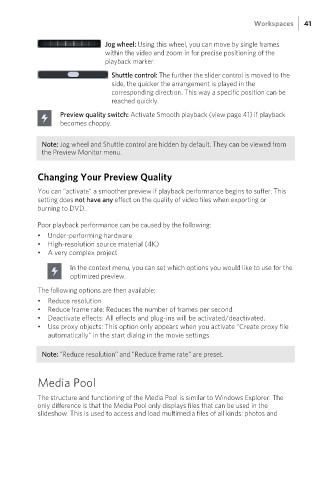Page 41 - Manual_Movie Edit Pro 2021_EN_Neat
P. 41
Workspaces 41
Jog wheel: Using this wheel, you can move by single frames
within the video and zoom in for precise positioning of the
playback marker.
Shuttle control: The further the slider control is moved to the
side, the quicker the arrangement is played in the
corresponding direction. This way a specific position can be
reached quickly.
Preview quality switch: Activate Smooth playback (view page 41) if playback
becomes choppy.
Note: Jog wheel and Shuttle control are hidden by default. They can be viewed from
the Preview Monitor menu.
Changing Your Preview Quality
You can "activate" a smoother preview if playback performance begins to suffer. This
setting does not have any effect on the quality of video files when exporting or
burning to DVD.
Poor playback performance can be caused by the following:
• Under-performing hardware
• High-resolution source material (4K)
• A very complex project
In the context menu, you can set which options you would like to use for the
optimized preview.
The following options are then available:
• Reduce resolution
• Reduce frame rate: Reduces the number of frames per second.
• Deactivate effects: All effects and plug-ins will be activated/deactivated.
• Use proxy objects: This option only appears when you activate "Create proxy file
automatically" in the start dialog in the movie settings.
Note: "Reduce resolution" and "Reduce frame rate" are preset.
Media Pool
The structure and functioning of the Media Pool is similar to Windows Explorer. The
only difference is that the Media Pool only displays files that can be used in the
slideshow. This is used to access and load multimedia files of all kinds: photos and