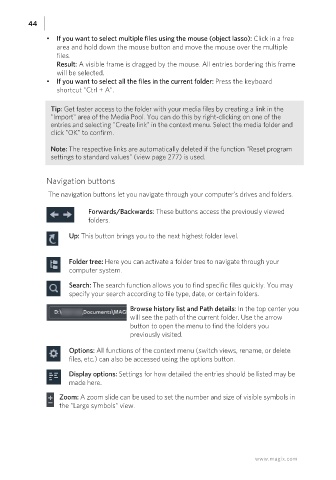Page 44 - Manual_Movie Edit Pro 2021_EN_Neat
P. 44
44
• If you want to select multiple files using the mouse (object lasso): Click in a free
area and hold down the mouse button and move the mouse over the multiple
files.
Result: A visible frame is dragged by the mouse. All entries bordering this frame
will be selected.
• If you want to select all the files in the current folder: Press the keyboard
shortcut "Ctrl + A".
Tip: Get faster access to the folder with your media files by creating a link in the
"Import" area of the Media Pool. You can do this by right-clicking on one of the
entries and selecting "Create link" in the context menu. Select the media folder and
click "OK" to confirm.
Note: The respective links are automatically deleted if the function "Reset program
settings to standard values" (view page 277) is used.
Navigation buttons
The navigation buttons let you navigate through your computer’s drives and folders.
Forwards/Backwards: These buttons access the previously viewed
folders.
Up: This button brings you to the next highest folder level.
Folder tree: Here you can activate a folder tree to navigate through your
computer system.
Search: The search function allows you to find specific files quickly. You may
specify your search according to file type, date, or certain folders.
Browse history list and Path details: In the top center you
will see the path of the current folder. Use the arrow
button to open the menu to find the folders you
previously visited.
Options: All functions of the context menu (switch views, rename, or delete
files, etc.) can also be accessed using the options button.
Display options: Settings for how detailed the entries should be listed may be
made here.
Zoom: A zoom slide can be used to set the number and size of visible symbols in
the "Large symbols" view.
www.magix.com