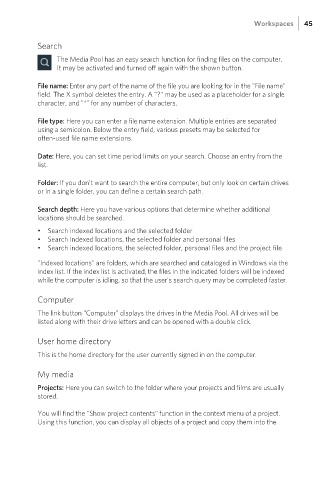Page 45 - Manual_Movie Edit Pro 2021_EN_Neat
P. 45
Workspaces 45
Search
The Media Pool has an easy search function for finding files on the computer.
It may be activated and turned off again with the shown button.
File name: Enter any part of the name of the file you are looking for in the "File name"
field. The X symbol deletes the entry. A "?" may be used as a placeholder for a single
character, and "*" for any number of characters.
File type: Here you can enter a file name extension. Multiple entries are separated
using a semicolon. Below the entry field, various presets may be selected for
often-used file name extensions.
Date: Here, you can set time period limits on your search. Choose an entry from the
list.
Folder: If you don't want to search the entire computer, but only look on certain drives
or in a single folder, you can define a certain search path.
Search depth: Here you have various options that determine whether additional
locations should be searched.
• Search indexed locations and the selected folder
• Search indexed locations, the selected folder and personal files
• Search indexed locations, the selected folder, personal files and the project file.
"Indexed locations" are folders, which are searched and cataloged in Windows via the
index list. If the index list is activated, the files in the indicated folders will be indexed
while the computer is idling, so that the user's search query may be completed faster.
Computer
The link button "Computer" displays the drives in the Media Pool. All drives will be
listed along with their drive letters and can be opened with a double click.
User home directory
This is the home directory for the user currently signed in on the computer.
My media
Projects: Here you can switch to the folder where your projects and films are usually
stored.
You will find the "Show project contents" function in the context menu of a project.
Using this function, you can display all objects of a project and copy them into the