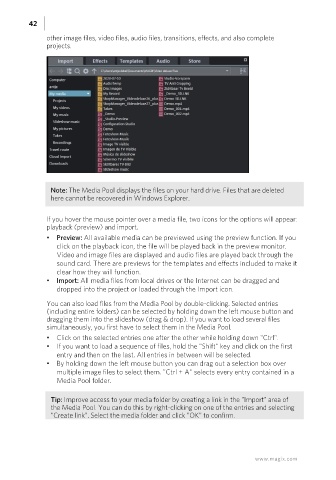Page 42 - Manual_Movie Edit Pro 2021_EN_Neat
P. 42
42
other image files, video files, audio files, transitions, effects, and also complete
projects.
Note: The Media Pool displays the files on your hard drive. Files that are deleted
here cannot be recovered in Windows Explorer.
If you hover the mouse pointer over a media file, two icons for the options will appear:
playback (preview) and import.
• Preview: All available media can be previewed using the preview function. If you
click on the playback icon, the file will be played back in the preview monitor.
Video and image files are displayed and audio files are played back through the
sound card. There are previews for the templates and effects included to make it
clear how they will function.
• Import: All media files from local drives or the Internet can be dragged and
dropped into the project or loaded through the Import icon.
You can also load files from the Media Pool by double-clicking. Selected entries
(including entire folders) can be selected by holding down the left mouse button and
dragging them into the slideshow (drag & drop). If you want to load several files
simultaneously, you first have to select them in the Media Pool.
• Click on the selected entries one after the other while holding down "Ctrl".
• If you want to load a sequence of files, hold the "Shift" key and click on the first
entry and then on the last. All entries in between will be selected.
• By holding down the left mouse button you can drag out a selection box over
multiple image files to select them. "Ctrl + A" selects every entry contained in a
Media Pool folder.
Tip: Improve access to your media folder by creating a link in the "Import" area of
the Media Pool. You can do this by right-clicking on one of the entries and selecting
"Create link". Select the media folder and click "OK" to confirm.
www.magix.com