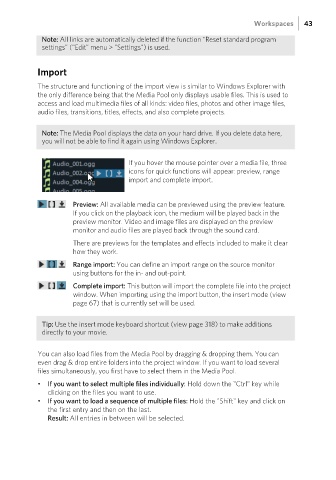Page 43 - Manual_Movie Edit Pro 2021_EN_Neat
P. 43
Workspaces 43
Note: All links are automatically deleted if the function "Reset standard program
settings" ("Edit" menu > "Settings") is used.
Import
The structure and functioning of the import view is similar to Windows Explorer with
the only difference being that the Media Pool only displays usable files. This is used to
access and load multimedia files of all kinds: video files, photos and other image files,
audio files, transitions, titles, effects, and also complete projects.
Note: The Media Pool displays the data on your hard drive. If you delete data here,
you will not be able to find it again using Windows Explorer.
If you hover the mouse pointer over a media file, three
icons for quick functions will appear: preview, range
import and complete import.
Preview: All available media can be previewed using the preview feature.
If you click on the playback icon, the medium will be played back in the
preview monitor. Video and image files are displayed on the preview
monitor and audio files are played back through the sound card.
There are previews for the templates and effects included to make it clear
how they work.
Range import: You can define an import range on the source monitor
using buttons for the in- and out-point.
Complete import: This button will import the complete file into the project
window. When importing using the import button, the insert mode (view
page 67) that is currently set will be used.
Tip: Use the insert mode keyboard shortcut (view page 318) to make additions
directly to your movie.
You can also load files from the Media Pool by dragging & dropping them. You can
even drag & drop entire folders into the project window. If you want to load several
files simultaneously, you first have to select them in the Media Pool.
• If you want to select multiple files individually: Hold down the "Ctrl" key while
clicking on the files you want to use.
• If you want to load a sequence of multiple files: Hold the "Shift" key and click on
the first entry and then on the last.
Result: All entries in between will be selected.