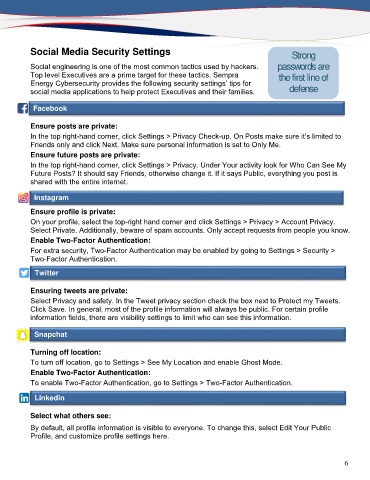Page 6 - Executive Briefing_Neat
P. 6
Social Media Security Settings Strong
Social engineering is one of the most common tactics used by hackers. passwords are
Top level Executives are a prime target for these tactics. Sempra the first line of
Energy Cybersecurity provides the following security settings’ tips for
social media applications to help protect Executives and their families. defense
Facebook
Ensure posts are private:
In the top right-hand corner, click Settings > Privacy Check-up. On Posts make sure it’s limited to
Friends only and click Next. Make sure personal information is set to Only Me.
Ensure future posts are private:
In the top right-hand corner, click Settings > Privacy. Under Your activity look for Who Can See My
Future Posts? It should say Friends, otherwise change it. If it says Public, everything you post is
shared with the entire internet.
Instagram
Ensure profile is private:
On your profile, select the top-right hand corner and click Settings > Privacy > Account Privacy.
Select Private. Additionally, beware of spam accounts. Only accept requests from people you know.
Enable Two-Factor Authentication:
For extra security, Two-Factor Authentication may be enabled by going to Settings > Security >
Two-Factor Authentication.
Twitter
Ensuring tweets are private:
Select Privacy and safety. In the Tweet privacy section check the box next to Protect my Tweets.
Click Save. In general, most of the profile information will always be public. For certain profile
information fields, there are visibility settings to limit who can see this information.
Snapchat
Turning off location:
To turn off location, go to Settings > See My Location and enable Ghost Mode.
Enable Two-Factor Authentication:
To enable Two-Factor Authentication, go to Settings > Two-Factor Authentication.
Linkedin
Select what others see:
By default, all profile information is visible to everyone. To change this, select Edit Your Public
Profile, and customize profile settings here.
6