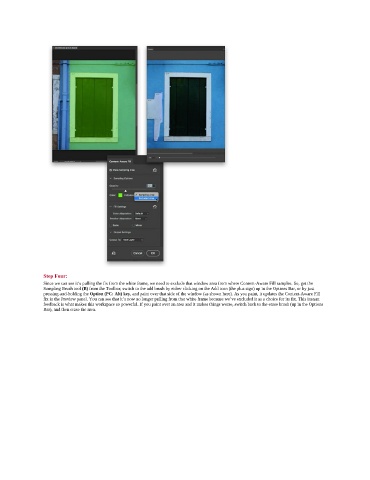Page 221 - Photoshop for Lightroom Users – Scott Kelby 2nd Edition
P. 221
Step Four:
Since we can see it’s pulling the fix from the white frame, we need to exclude that window area from where Content-Aware Fill samples. So, get the
Sampling Brush tool (B) from the Toolbar, switch to the add brush by either clicking on the Add icon (the plus sign) up in the Options Bar, or by just
pressing-and-holding the Option (PC: Alt) key, and paint over that side of the window (as shown here). As you paint, it updates the Content-Aware Fill
fix in the Preview panel. You can see that it’s now no longer pulling from that white frame because we’ve excluded it as a choice for its fix. This instant
feedback is what makes this workspace so powerful. If you paint over an area and it makes things worse, switch back to the erase brush (up in the Options
Bar), and then erase the area.