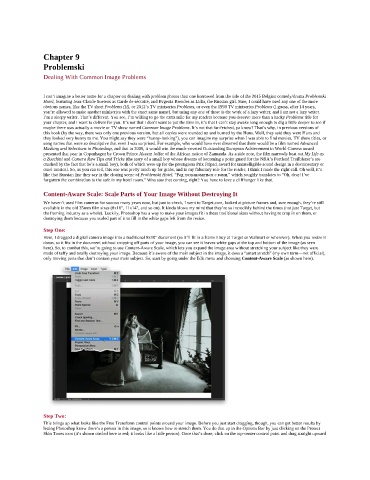Page 226 - Photoshop for Lightroom Users – Scott Kelby 2nd Edition
P. 226
Chapter 9
Problemski
Dealing With Common Image Problems
I can’t imagine a better name for a chapter on dealing with problem photos than one borrowed from the title of the 2015 Belgian comedy/drama Problemski
Hotel, featuring Jean-Claude Soetens as Garde de sécurité, and Evgenia Brendes as Lidia, the Russian girl. Sure, I could have used any one of the more
obvious names, like the TV short Problems (II), or 2012’s TV miniseries Problems, or even the 1998 TV miniseries Problems (I guess, after 14 years,
you’re allowed to make another miniseries with the exact same name), but using any one of those is the work of a lazy writer, and I am not a lazy writer.
I’m a sleepy writer. That’s different. You see, I’m willing to go the extra mile for my readers because you deserve more than a hacky Problems title for
your chapter, and I want to deliver for you. It’s not that I don’t want to put the time in, it’s that I can’t stay awake long enough to dig a little deeper to see if
maybe there was actually a movie or TV show named Common Image Problems. It’s not that far-fetched, ya know? That’s why, in previous versions of
this book (by the way, there was only one previous version, but all copies were rounded up and burned by the Huns. Well, they said they were Huns and
they looked very hunny to me. You might say they were “hunny-looking”), you can imagine my surprise when I was able to find movies, TV show titles, or
song names that were so descriptive that even I was surprised. For example, who would have ever dreamed that there would be a film named Advanced
Masking and Selections in Photoshop, and that in 2006, it would win the much-coveted Outstanding European Achievement in World Cinema award
presented that year in Copenhagen by Crown Prince Akeem Joffer of the African nation of Zamunda. As a side note, the film narrowly beat out My Life as
a Zucchini and Camera Raw Tips and Tricks (the story of a small boy whose dreams of becoming a point guard for the NBA’s Portland Trailblazer’s are
crushed by the fact that he’s a small boy), both of which were up for the prestigious Prix Fripsci award for unintelligible sound design in a documentary or
cruel musical. So, as you can tell, this one was pretty much up for grabs, and in my fiduciary role for the reader, I think I made the right call. Oh well, it’s
like that Russian line they say in the closing scene of Problemski Hotel, “Рад познакомиться с вами,” which roughly translates to “Oh, dear! I’ve
forgotten the combination to the safe in my hotel room.” Who saw that coming, right? You have to love a cliffhanger like that.
Content-Aware Scale: Scale Parts of Your Image Without Destroying It
We haven’t used film cameras for sooooo many years now, but just to check, I went to Target.com, looked at picture frames and, sure enough, they’re still
available in the old 35mm film sizes (8x10", 11x14", and so on). It kinda blows my mind that they’re so incredibly behind the times (not just Target, but
the framing industry as a whole). Luckily, Photoshop has a way to make your images fit in these traditional sizes without having to crop in on them, or
destroying them because you scaled part of it to fill in the white gaps left from the resize.
Step One:
Here, I dragged a digital camera image into a traditional 8x10" document (so it’ll fit in a frame I buy at Target or Walmart or wherever). When you resize it
down, so it fits in the document without cropping off parts of your image, you can see it leaves white gaps at the top and bottom of the image (as seen
here). So, to combat this, we’re going to use Content-Aware Scale, which lets you expand the image area without stretching your subject like they were
made of taffy and totally destroying your image. Because it’s aware of the main subject in the image, it does a “smart stretch” (my own term—not official),
only moving parts that don’t contain your main subject. So, start by going under the Edit menu and choosing Content-Aware Scale (as shown here).
Step Two:
This brings up what looks like the Free Transform control points around your image. Before you just start dragging, though, you can get better results by
letting Photoshop know there’s a person in this image, so it knows how to stretch them. You do that up in the Options Bar by just clicking on the Protect
Skin Tones icon (it’s shown circled here in red; it looks like a little person). Once that’s done, click on the top-center control point and drag straight upward