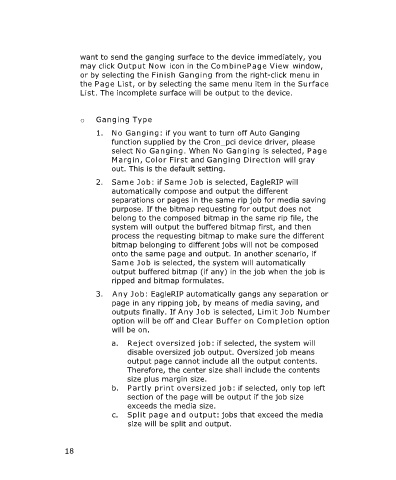Page 21 - Cron_pci
P. 21
want to send the ganging surface to the device immediately, you
may click Output Now icon in the CombinePage View window,
or by selecting the Finish Ganging from the right-click menu in
the Page List, or by selecting the same menu item in the Surface
List. The incomplete surface will be output to the device.
o Ganging Type
1. No Ganging: if you want to turn off Auto Ganging
function supplied by the Cron_pci device driver, please
select No Ganging. When No Ganging is selected, Page
Margin, Color First and Ganging Direction will gray
out. This is the default setting.
2. Same Job: if Same Job is selected, EagleRIP will
automatically compose and output the different
separations or pages in the same rip job for media saving
purpose. If the bitmap requesting for output does not
belong to the composed bitmap in the same rip file, the
system will output the buffered bitmap first, and then
process the requesting bitmap to make sure the different
bitmap belonging to different jobs will not be composed
onto the same page and output. In another scenario, if
Same Job is selected, the system will automatically
output buffered bitmap (if any) in the job when the job is
ripped and bitmap formulates.
3. Any Job: EagleRIP automatically gangs any separation or
page in any ripping job, by means of media saving, and
outputs finally. If Any Job is selected, Limit Job Number
option will be off and Clear Buffer on Completion option
will be on.
a. Reject oversized job: if selected, the system will
disable oversized job output. Oversized job means
output page cannot include all the output contents.
Therefore, the center size shall include the contents
size plus margin size.
b. Partly print oversized job: if selected, only top left
section of the page will be output if the job size
exceeds the media size.
c. Split page and output: jobs that exceed the media
size will be split and output.
18