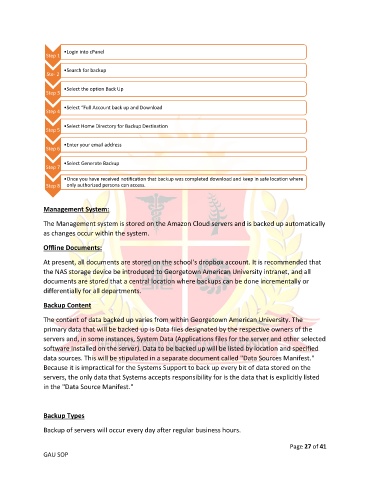Page 27 - GAU_SOP_Manual
P. 27
•Login into cPanel
Step 1
•Search for backup
Ste- 2
•Select the option Back Up
Step 3
•Select “Full Account back up and Download
Step 4
•Select Home Directory for Backup Destination
Step 5
•Enter your email address
Step 6
•Select Generate Backup
Step 7
•Once you have received notification that backup was completed download and keep in safe location where
Step 8 only authorized persons can access.
Management System:
The Management system is stored on the Amazon Cloud servers and is backed up automatically
as changes occur within the system.
Offline Documents:
At present, all documents are stored on the school's dropbox account. It is recommended that
the NAS storage device be introduced to Georgetown American University intranet, and all
documents are stored that a central location where backups can be done incrementally or
differentially for all departments.
Backup Content
The content of data backed up varies from within Georgetown American University. The
primary data that will be backed up is Data files designated by the respective owners of the
servers and, in some instances, System Data (Applications files for the server and other selected
software installed on the server). Data to be backed up will be listed by location and specified
data sources. This will be stipulated in a separate document called "Data Sources Manifest."
Because it is impractical for the Systems Support to back up every bit of data stored on the
servers, the only data that Systems accepts responsibility for is the data that is explicitly listed
in the "Data Source Manifest."
Backup Types
Backup of servers will occur every day after regular business hours.
Page 27 of 41
GAU SOP