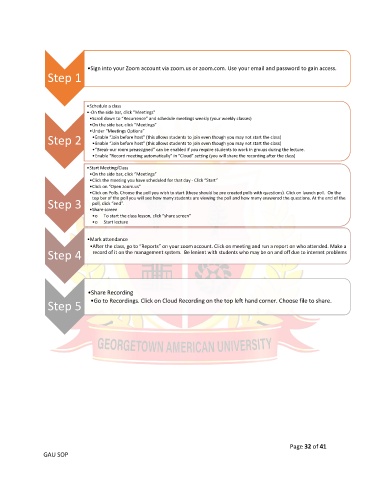Page 32 - GAU_SOP_Manual
P. 32
•Sign into your Zoom account via zoom.us or zoom.com. Use your email and password to gain access.
Step 1
•Schedule a class
•-On the side bar, click “Meetings”
•Scroll down to “Recurrence” and schedule meetings weekly (your weekly classes)
•On the side bar, click “Meetings”
•Under “Meetings Options”
Step 2 •Enable “Join before host” (this allows students to join even though you may not start the class)
•Enable “Join before host” (this allows students to join even though you may not start the class)
•“Break-our room preassigned” can be enabled if you require students to work in groups during the lecture.
•Enable “Record meeting automatically” in “Cloud” setting (you will share the recording after the class)
•Start Meeting/Class
•On the side bar, click “Meetings”
•Click the meeting you have scheduled for that day - Click “Start”
•Click on “Open zoom.us”
•Click on Polls. Choose the poll you wish to start (these should be pre created polls with questions). Click on launch poll. On the
top bar of the poll you will see how many students are viewing the poll and how many answered the questions. At the end of the
Step 3 poll, click “end”.
•Share screen
•o To start the class lesson, click “share screen”
•o Start lecture
•Mark attendance
•After the class, go to “Reports” on your zoom account. Click on meeting and run a report on who attended. Make a
Step 4 record of it on the management system. Be lenient with students who may be on and off due to internet problems
•Share Recording
•Go to Recordings. Click on Cloud Recording on the top left hand corner. Choose file to share.
Step 5
Page 32 of 41
GAU SOP