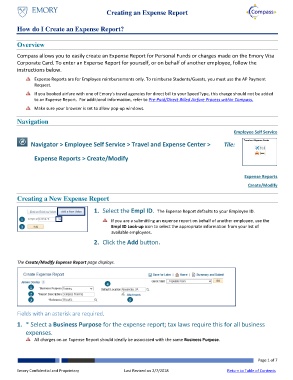Page 1 - How do I Create an Expens Report?
P. 1
Creating an Expense Report
How do I Create an Expense Report?
Overview
Compass allows you to easily create an Expense Report for Personal Funds or charges made on the Emory Visa
Corporate Card. To enter an Expense Report for yourself, or on behalf of another employee, follow the
instructions below.
Expense Reports are for Employee reimbursements only. To reimburse Students/Guests, you must use the AP Payment
Request.
If you booked airfare with one of Emory's travel agencies for direct bill to your SpeedType, this charge should not be added
to an Expense Report. For additional information, refer to Pre-Paid/Direct Billed Airfare Process within Compass.
Make sure your browser is set to allow pop-up windows.
Navigation
Employee Self Service
Navigator > Employee Self Service > Travel and Expense Center > Tile:
Expense Reports > Create/Modify
Expense Reports
Create/Modify
Creating a New Expense Report
1. Select the Empl ID. The Expense Report defaults to your Employee ID.
1 If you are a submitting an expense report on behalf of another employee, use the
2 Empl ID Look-up icon to select the appropriate information from your list of
available employees.
2. Click the Add button.
The Create/Modify Expense Report page displays.
4
1
2
3 5
Fields with an asterisk are required.
1. * Select a Business Purpose for the expense report; tax laws require this for all business
expenses.
All charges on an Expense Report should ideally be associated with the same Business Purpose.
Page 1 of 7
Emory Confidential and Proprietary Last Revised on 2/7/2018 Return to Table of Contents