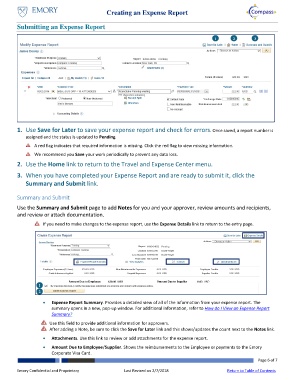Page 6 - How do I Create an Expens Report?
P. 6
Creating an Expense Report
Submitting an Expense Report
1 2 3
1. Use Save for Later to save your expense report and check for errors. Once saved, a report number is
assigned and the status is updated to Pending.
A red flag indicates that required information is missing. Click the red flag to view missing information.
We recommend you Save your work periodically to prevent any data loss.
2. Use the Home link to return to the Travel and Expense Center menu.
3. When you have completed your Expense Report and are ready to submit it, click the
Summary and Submit link.
Summary and Submit
Use the Summary and Submit page to add Notes for you and your approver, review amounts and recipients,
and review or attach documentation.
If you need to make changes to the expense report, use the Expense Details link to return to the entry page.
Higlight
box
1
1
2
2
Expense Report Summary. Provides a detailed view of all of the information from your expense report. The
summary opens in a new, pop-up window. For additional information, refer to How do I View an Expense Report
Summary?
Use this field to provide additional information for approvers.
After adding a Note, be sure to click the Save for Later link and this shows/updates the count next to the Notes link.
Attachments. Use this link to review or add attachments for the expense report.
Amount Due to Employee/Supplier. Shows the reimbursements to the Employee or payments to the Emory
Corporate Visa Card.
Page 6 of 7
Emory Confidential and Proprietary Last Revised on 2/7/2018 Return to Table of Contents