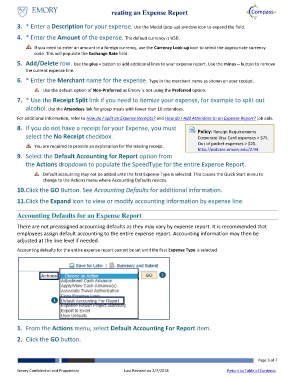Page 3 - How do I Create an Expens Report?
P. 3
Creating an Expense Report
3. * Enter a Description for your expense. Use the Modal (pop-up) window icon to expand the field.
4. * Enter the Amount of the expense. The default currency is USD.
If you need to enter an amount in a foreign currency, use the Currency Look-up icon to select the appropriate currency
code. This will populate the Exchange Rate field.
5. Add/Delete row. Use the plus + button to add additional lines to your expense report. Use the minus – button to remove
the current expense line.
6. * Enter the Merchant name for the expense. Type in the merchant name as shown on your receipt.
Use the default option of Non-Preferred as Emory is not using the Preferred option.
7. * Use the Receipt Split link if you need to itemize your expense, for example to split out
alcohol. Use the Attendees link for group meals with fewer than 10 attendees.
For additional information, refer to How do I Split an Expense Receipts? and How do I Add Attendees to an Expense Report? job aids.
8. If you do not have a receipt for your Expense, you must
Policy: Receipt Requirements
select the No Receipt checkbox. Corporate Visa Card expenses > $75.
Out of pocket expenses > $25.
You are required to provide an explanation for the missing receipt.
http://policies.emory.edu/2.94
9. Select the Default Accounting for Report option from
the Actions dropdown to populate the SpeedType for the entire Expense Report.
Default accounting may not be added until the first Expense Type is selected. This causes the Quick Start menu to
change to the Actions menu where Accounting Defaults resides.
10. Click the GO Button. See Accounting Defaults for additional information.
11. Click the Expand icon to view or modify accounting information by expense line.
Accounting Defaults for an Expense Report
There are not preassigned accounting defaults as they may vary by expense report. It is recommended that
employees assign default accounting to the entire expense report. Accounting information may then be
adjusted at the line level if needed.
Accounting defaults for the entire expense report cannot be set until the first Expense Type is selected.
2
1
1. From the Actions menu, select Default Accounting For Report item.
2. Click the GO button.
Page 3 of 7
Emory Confidential and Proprietary Last Revised on 2/7/2018 Return to Table of Contents