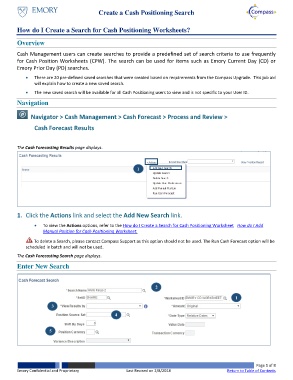Page 1 - How do I Create a Search for Cash Positioning Worksheets
P. 1
Create a Cash Positioning Search
How do I Create a Search for Cash Positioning Worksheets?
Overview
Cash Management users can create searches to provide a predefined set of search criteria to use frequently
for Cash Position Worksheets (CPW). The search can be used for items such as Emory Current Day (CD) or
Emory Prior Day (PD) searches.
There are 20 pre-defined saved searches that were created based on requirements from the Compass Upgrade. This job aid
will explain how to create a new saved search.
The new saved search will be available for all Cash Positioning users to view and is not specific to your User ID.
Navigation
Navigator > Cash Management > Cash Forecast > Process and Review >
Cash Forecast Results
The Cash Forecasting Results page displays.
1
1. Click the Actions link and select the Add New Search link.
To view the Actions options, refer to the How do I Create a Search for Cash Positioning Worksheet How do I Add
Manual Position for Cash Positioning Worksheet.
To delete a Search, please contact Compass Support as this option should not be used. The Run Cash Forecast option will be
scheduled in batch and will not be used.
The Cash Forecasting Search page displays.
Enter New Search
2
1
3
4
5
Page 1 of 8
Emory Confidential and Proprietary Last Revised on 2/8/2018 Return to Table of Contents