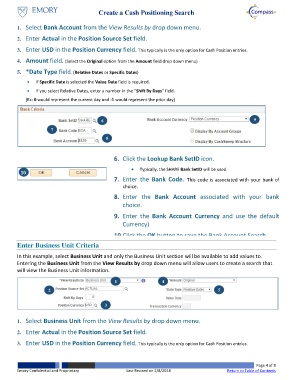Page 4 - How do I Create a Search for Cash Positioning Worksheets
P. 4
Create a Cash Positioning Search
1. Select Bank Account from the View Results by drop down menu.
2. Enter Actual in the Position Source Set field.
3. Enter USD in the Position Currency field. This typically is the only option for Cash Position entries.
4. Amount field. (Select the Original option from the Amount field drop down menu)
5. *Date Type field. (Relative Dates or Specific Dates)
If Specific Date is selected the Value Date field is required.
If you select Relative Dates, enter a number in the “Shift By Days” field.
(Ex: 0 would represent the current day and -1 would represent the prior day)
6 9
7
8
6. Click the Lookup Bank SetID icon.
Typically, the SHARE Bank SetID will be used.
10
7. Enter the Bank Code. This code is associated with your bank of
choice.
8. Enter the Bank Account associated with your bank
choice.
9. Enter the Bank Account Currency and use the default
Currency)
10. Click the OK button to save the Bank Account Search.
Enter Business Unit Criteria
In this example, select Business Unit and only the Business Unit section will be available to add values to.
Entering the Business Unit from the View Results by drop down menu will allow users to create a search that
will view the Business Unit information.
1 4
2 5
3
1. Select Business Unit from the View Results by drop down menu.
2. Enter Actual in the Position Source Set field.
3. Enter USD in the Position Currency field. This typically is the only option for Cash Position entries.
Page 4 of 8
Emory Confidential and Proprietary Last Revised on 2/8/2018 Return to Table of Contents