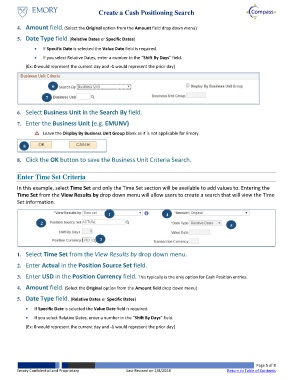Page 5 - How do I Create a Search for Cash Positioning Worksheets
P. 5
Create a Cash Positioning Search
4. Amount field. (Select the Original option from the Amount field drop down menu)
5. Date Type field. (Relative Dates or Specific Dates)
If Specific Date is selected the Value Date field is required.
If you select Relative Dates, enter a number in the “Shift By Days” field.
(Ex: 0 would represent the current day and -1 would represent the prior day)
6
7
6. Select Business Unit in the Search By field.
7. Enter the Business Unit (e.g. EMUNV)
Leave the Display By Business Unit Group blank as it is not applicable for Emory.
8
8. Click the OK button to save the Business Unit Criteria Search.
Enter Time Set Criteria
In this example, select Time Set and only the Time Set section will be available to add values to. Entering the
Time Set from the View Results by drop down menu will allow users to create a search that will view the Time
Set information.
1 4
2 5
3
1. Select Time Set from the View Results by drop down menu.
2. Enter Actual in the Position Source Set field.
3. Enter USD in the Position Currency field. This typically is the only option for Cash Position entries.
4. Amount field. (Select the Original option from the Amount field drop down menu)
5. Date Type field. (Relative Dates or Specific Dates)
If Specific Date is selected the Value Date field is required.
If you select Relative Dates, enter a number in the “Shift By Days” field.
(Ex: 0 would represent the current day and -1 would represent the prior day)
Page 5 of 8
Emory Confidential and Proprietary Last Revised on 2/8/2018 Return to Table of Contents