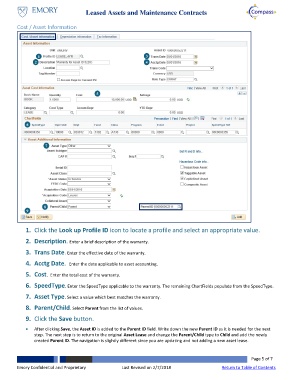Page 5 - How do I Enter a Leased Asset with Warranty/Maintenance Contract
P. 5
Leased Assets and Maintenance Contracts
Cost / Asset Information
1 3
2 4
5
6
7
8
9
1. Click the Look up Profile ID icon to locate a profile and select an appropriate value.
2. Description. Enter a brief description of the warranty.
3. Trans Date. Enter the effective date of the warranty.
4. Acctg Date. Enter the date applicable to asset accounting.
5. Cost. Enter the total cost of the warranty.
6. SpeedType. Enter the SpeedType applicable to the warranty. The remaining ChartFields populate from the SpeedType.
7. Asset Type. Select a value which best matches the warranty.
8. Parent/Child. Select Parent from the list of values.
9. Click the Save button.
After clicking Save, the Asset ID is added to the Parent ID field. Write down the new Parent ID as it is needed for the next
step. The next step is to return to the original Asset Lease and change the Parent/Child type to Child and add the newly
created Parent ID. The navigation is slightly different since you are updating and not adding a new asset lease.
Page 5 of 7
Emory Confidential and Proprietary Last Revised on 2/7/2018 Return to Table of Contents