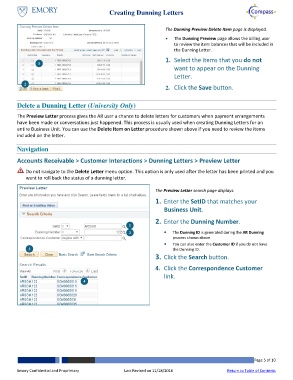Page 5 - How do I Create Dunning Letters_JobAid_FINAL_Neat
P. 5
Creating Dunning Letters
1 The Dunning Preview Delete Item page is displayed.
2
The Dunning Preview page allows the billing user
to review the item balances that will be included in
the Dunning Letter.
1. Select the items that you do not
want to appear on the Dunning
Letter.
2. Click the Save button.
Delete a Dunning Letter (University Only)
The Preview Letter process gives the AR user a chance to delete letters for customers when payment arrangements
have been made or conversations just happened. This process is usually used when creating Dunning Letters for an
entire Business Unit. You can use the Delete Item on Letter procedure shown above if you need to review the items
included on the letter.
Navigation
Accounts Receivable > Customer Interactions > Dunning Letters > Preview Letter
Do not navigate to the Delete Letter menu option. This option is only used after the letter has been printed and you
want to roll back the status of a dunning letter.
The Preview Letter search page displays.
1. Enter the SetID that matches your
Business Unit.
2. Enter the Dunning Number.
1
2 The Dunning ID is generated during the AR Dunning
process shown above
You can also enter the Customer ID if you do not have
3 the Dunning ID.
3. Click the Search button.
4. Click the Correspondence Customer
link.
4
Emory Confidential and Proprietary Last Revised on 11/18/2016 Page 5 of 10
Return to Table of Contents