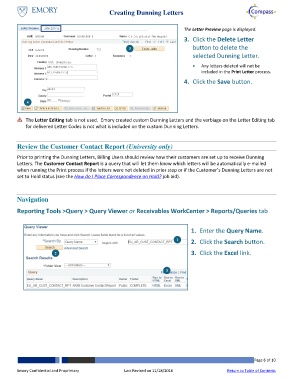Page 6 - How do I Create Dunning Letters_JobAid_FINAL_Neat
P. 6
Creating Dunning Letters
The Letter Preview page is displayed.
3. Click the Delete Letter
3 button to delete the
selected Dunning Letter.
Any letters deleted will not be
included in the Print Letter process.
4. Click the Save button.
4
The Letter Editing tab is not used. Emory created custom Dunning Letters and the verbiage on the Letter Editing tab
for delivered Letter Codes is not what is included on the custom Dunning Letters.
Review the Customer Contact Report (University only)
Prior to printing the Dunning Letters, Billing Users should review how their customers are set up to receive Dunning
Letters. The Customer Contact Report is a query that will let them know which letters will be automatically e-mailed
when running the Print process if the letters were not deleted in prior step or if the Customer’s Dunning Letters are not
set to Hold status (see the How do I Place Correspondence on Hold? job aid).
Navigation
Reporting Tools >Query > Query Viewer or Receivables WorkCenter > Reports/Queries tab
1. Enter the Query Name.
1 2. Click the Search button.
2 3. Click the Excel link.
3
Emory Confidential and Proprietary Last Revised on 11/18/2016 Page 6 of 10
Return to Table of Contents