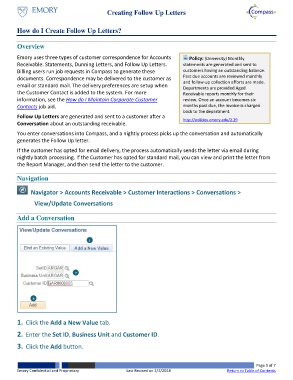Page 1 - How do I Create Follow Up Letters
P. 1
Creating Follow Up Letters
How do I Create Follow Up Letters?
Overview
Emory uses three types of customer correspondence for Accounts Policy: (University) Monthly
Receivable: Statements, Dunning Letters, and Follow Up Letters. statements are generated and sent to
Billing users run job requests in Compass to generate these customers having an outstanding balance.
documents. Correspondence may be delivered to the customer as Past due accounts are reviewed monthly
and follow-up collection efforts are made.
email or standard mail. The delivery preferences are setup when
Departments are provided Aged
the Customer Contact is added to the system. For more Receivable reports monthly for their
information, see the How do I Maintain Corporate Customer review. Once an account becomes six
Contacts job aid. months past due, the invoice is charged
back to the department.
Follow Up Letters are generated and sent to a customer after a
http://policies.emory.edu/2.29
Conversation about an outstanding receivable.
You enter conversations into Compass, and a nightly process picks up the conversation and automatically
generates the Follow Up letter.
If the customer has opted for email delivery, the process automatically sends the letter via email during
nightly batch processing. If the Customer has opted for standard mail, you can view and print the letter from
the Report Manager, and then send the letter to the customer.
Navigation
Navigator > Accounts Receivable > Customer Interactions > Conversations >
View/Update Conversations
Add a Conversation
1
2
3
1. Click the Add a New Value tab.
2. Enter the Set ID, Business Unit and Customer ID.
3. Click the Add button.
Page 1 of 7
Emory Confidential and Proprietary Last Revised on 2/7/2018 Return to Table of Contents