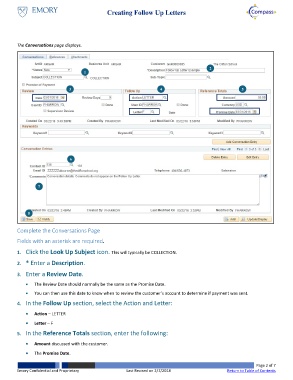Page 2 - How do I Create Follow Up Letters
P. 2
Creating Follow Up Letters
The Conversations page displays.
2
1
3 4 5
6
7
8
Complete the Conversations Page
Fields with an asterisk are required.
1. Click the Look Up Subject icon. This will typically be COLLECTION.
2. * Enter a Description.
3. Enter a Review Date.
The Review Date should normally be the same as the Promise Date.
You can then use this date to know when to review the customer’s account to determine if payment was sent.
4. In the Follow Up section, select the Action and Letter:
Action – LETTER
Letter – F
5. In the Reference Totals section, enter the following:
Amount discussed with the customer.
The Promise Date.
Page 2 of 7
Emory Confidential and Proprietary Last Revised on 2/7/2018 Return to Table of Contents