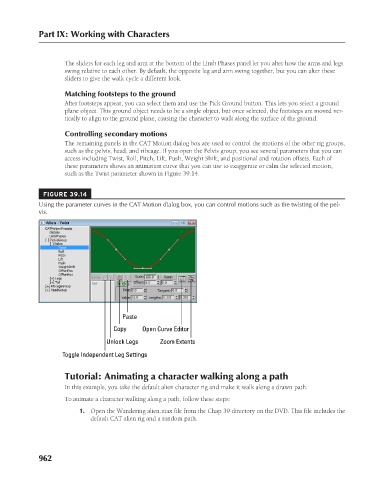Page 1010 - Kitab3DsMax
P. 1010
Part IX: Working with Characters
The sliders for each leg and arm at the bottom of the Limb Phases panel let you alter how the arms and legs
swing relative to each other. By default, the opposite leg and arm swing together, but you can alter these
sliders to give the walk cycle a different look.
Matching footsteps to the ground
After footsteps appear, you can select them and use the Pick Ground button. This lets you select a ground
plane object. This ground object needs to be a single object, but once selected, the footsteps are moved ver-
tically to align to the ground plane, causing the character to walk along the surface of the ground.
Controlling secondary motions
The remaining panels in the CAT Motion dialog box are used to control the motions of the other rig groups,
such as the pelvis, head, and ribcage. If you open the Pelvis group, you see several parameters that you can
access including Twist, Roll, Pitch, Lift, Push, Weight Shift, and positional and rotation offsets. Each of
these parameters shows an animation curve that you can use to exaggerate or calm the selected motion,
such as the Twist parameter shown in Figure 39.14.
FIGURE 39.14
Using the parameter curves in the CAT Motion dialog box, you can control motions such as the twisting of the pel-
vis.
Paste
Copy Open Curve Editor
Unlock Legs Zoom Extents
Toggle Independent Leg Settings
Tutorial: Animating a character walking along a path
In this example, you take the default alien character rig and make it walk along a drawn path.
To animate a character walking along a path, follow these steps:
1. Open the Wandering alien.max file from the Chap 39 directory on the DVD. This file includes the
default CAT alien rig and a random path.
962