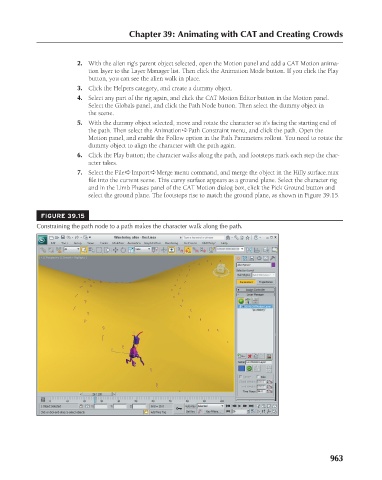Page 1011 - Kitab3DsMax
P. 1011
Chapter 39: Animating with CAT and Creating Crowds
2. With the alien rig’s parent object selected, open the Motion panel and add a CAT Motion anima-
tion layer to the Layer Manager list. Then click the Animation Mode button. If you click the Play
button, you can see the alien walk in place.
3. Click the Helpers category, and create a dummy object.
4. Select any part of the rig again, and click the CAT Motion Editor button in the Motion panel.
Select the Globals panel, and click the Path Node button. Then select the dummy object in
the scene.
5. With the dummy object selected, move and rotate the character so it’s facing the starting end of
the path. Then select the Animation ➪ Path Constraint menu, and click the path. Open the
Motion panel, and enable the Follow option in the Path Parameters rollout. You need to rotate the
dummy object to align the character with the path again.
6. Click the Play button; the character walks along the path, and footsteps mark each step the char-
acter takes.
7. Select the File ➪ Import ➪ Merge menu command, and merge the object in the Hilly surface.max
file into the current scene. This curvy surface appears as a ground plane. Select the character rig
and in the Limb Phases panel of the CAT Motion dialog box, click the Pick Ground button and
select the ground plane. The footsteps rise to match the ground plane, as shown in Figure 39.15.
FIGURE 39.15
Constraining the path node to a path makes the character walk along the path.
963