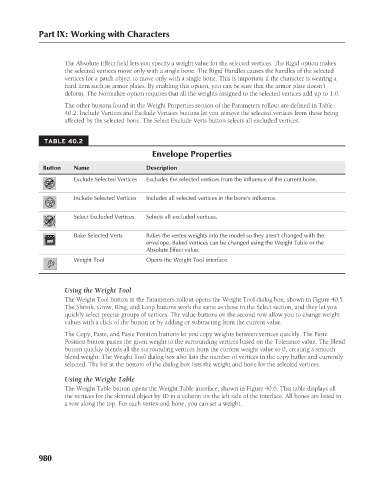Page 1028 - Kitab3DsMax
P. 1028
Part IX: Working with Characters
The Absolute Effect field lets you specify a weight value for the selected vertices. The Rigid option makes
the selected vertices move only with a single bone. The Rigid Handles causes the handles of the selected
vertices for a patch object to move only with a single bone. This is important if the character is wearing a
hard item such as armor plates. By enabling this option, you can be sure that the armor plate doesn’t
deform. The Normalize option requires that all the weights assigned to the selected vertices add up to 1.0.
The other buttons found in the Weight Properties section of the Parameters rollout are defined in Table
40.2. Include Vertices and Exclude Vertices buttons let you remove the selected vertices from those being
affected by the selected bone. The Select Exclude Verts button selects all excluded vertices.
TABLE 40.2
Envelope Properties
Button Name Description
Exclude Selected Vertices Excludes the selected vertices from the influence of the current bone.
Include Selected Vertices Includes all selected vertices in the bone’s influence.
Select Excluded Vertices Selects all excluded vertices.
Bake Selected Verts Bakes the vertex weights into the model so they aren’t changed with the
envelope. Baked vertices can be changed using the Weight Table or the
Absolute Effect value.
Weight Tool Opens the Weight Tool interface.
Using the Weight Tool
The Weight Tool button in the Parameters rollout opens the Weight Tool dialog box, shown in Figure 40.5.
The Shrink, Grow, Ring, and Loop buttons work the same as those in the Select section, and they let you
quickly select precise groups of vertices. The value buttons on the second row allow you to change weight
values with a click of the button or by adding or subtracting from the current value.
The Copy, Paste, and Paste Position buttons let you copy weights between vertices quickly. The Paste
Position button pastes the given weight to the surrounding vertices based on the Tolerance value. The Blend
button quickly blends all the surrounding vertices from the current weight value to 0, creating a smooth
blend weight. The Weight Tool dialog box also lists the number of vertices in the copy buffer and currently
selected. The list at the bottom of the dialog box lists the weight and bone for the selected vertices.
Using the Weight Table
The Weight Table button opens the Weight Table interface, shown in Figure 40.6. This table displays all
the vertices for the skinned object by ID in a column on the left side of the interface. All bones are listed in
a row along the top. For each vertex and bone, you can set a weight.
980