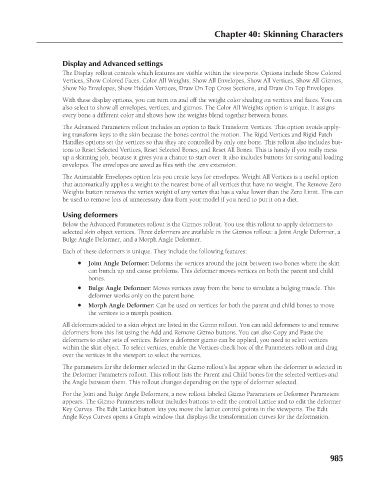Page 1033 - Kitab3DsMax
P. 1033
Chapter 40: Skinning Characters
Display and Advanced settings
The Display rollout controls which features are visible within the viewports. Options include Show Colored
Vertices, Show Colored Faces, Color All Weights, Show All Envelopes, Show All Vertices, Show All Gizmos,
Show No Envelopes, Show Hidden Vertices, Draw On Top Cross Sections, and Draw On Top Envelopes.
With these display options, you can turn on and off the weight color shading on vertices and faces. You can
also select to show all envelopes, vertices, and gizmos. The Color All Weights option is unique. It assigns
every bone a different color and shows how the weights blend together between bones.
The Advanced Parameters rollout includes an option to Back Transform Vertices. This option avoids apply-
ing transform keys to the skin because the bones control the motion. The Rigid Vertices and Rigid Patch
Handles options set the vertices so that they are controlled by only one bone. This rollout also includes but-
tons to Reset Selected Vertices, Reset Selected Bones, and Reset All Bones. This is handy if you really mess
up a skinning job, because it gives you a chance to start over. It also includes buttons for saving and loading
envelopes. The envelopes are saved as files with the .env extension.
The Animatable Envelopes option lets you create keys for envelopes. Weight All Vertices is a useful option
that automatically applies a weight to the nearest bone of all vertices that have no weight. The Remove Zero
Weights button removes the vertex weight of any vertex that has a value lower than the Zero Limit. This can
be used to remove lots of unnecessary data from your model if you need to put it on a diet.
Using deformers
Below the Advanced Parameters rollout is the Gizmos rollout. You use this rollout to apply deformers to
selected skin object vertices. Three deformers are available in the Gizmos rollout: a Joint Angle Deformer, a
Bulge Angle Deformer, and a Morph Angle Deformer.
Each of these deformers is unique. They include the following features:
l Joint Angle Deformer: Deforms the vertices around the joint between two bones where the skin
can bunch up and cause problems. This deformer moves vertices on both the parent and child
bones.
l Bulge Angle Deformer: Moves vertices away from the bone to simulate a bulging muscle. This
deformer works only on the parent bone.
l Morph Angle Deformer: Can be used on vertices for both the parent and child bones to move
the vertices to a morph position.
All deformers added to a skin object are listed in the Gizmo rollout. You can add deformers to and remove
deformers from this list using the Add and Remove Gizmo buttons. You can also Copy and Paste the
deformers to other sets of vertices. Before a deformer gizmo can be applied, you need to select vertices
within the skin object. To select vertices, enable the Vertices check box of the Parameters rollout and drag
over the vertices in the viewport to select the vertices.
The parameters for the deformer selected in the Gizmo rollout’s list appear when the deformer is selected in
the Deformer Parameters rollout. This rollout lists the Parent and Child bones for the selected vertices and
the Angle between them. This rollout changes depending on the type of deformer selected.
For the Joint and Bulge Angle Deformers, a new rollout labeled Gizmo Parameters or Deformer Parameters
appears. The Gizmo Parameters rollout includes buttons to edit the control Lattice and to edit the deformer
Key Curves. The Edit Lattice button lets you move the lattice control points in the viewports. The Edit
Angle Keys Curves opens a Graph window that displays the transformation curves for the deformation.
985