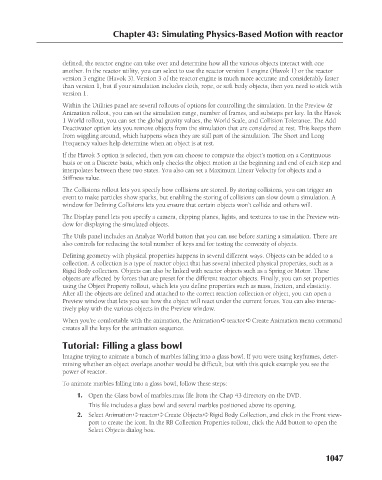Page 1095 - Kitab3DsMax
P. 1095
Chapter 43: Simulating Physics-Based Motion with reactor
defined, the reactor engine can take over and determine how all the various objects interact with one
another. In the reactor utility, you can select to use the reactor version 1 engine (Havok 1) or the reactor
version 3 engine (Havok 3). Version 3 of the reactor engine is much more accurate and considerably faster
than version 1, but if your simulation includes cloth, rope, or soft body objects, then you need to stick with
version 1.
Within the Utilities panel are several rollouts of options for controlling the simulation. In the Preview &
Animation rollout, you can set the simulation range, number of frames, and substeps per key. In the Havok
1 World rollout, you can set the global gravity values, the World Scale, and Collision Tolerance. The Add
Deactivator option lets you remove objects from the simulation that are considered at rest. This keeps them
from wiggling around, which happens when they are still part of the simulation. The Short and Long
Frequency values help determine when an object is at rest.
If the Havok 3 option is selected, then you can choose to compute the object’s motion on a Continuous
basis or on a Discrete basis, which only checks the object motion at the beginning and end of each step and
interpolates between these two states. You also can set a Maximum Linear Velocity for objects and a
Stiffness value.
The Collisions rollout lets you specify how collisions are stored. By storing collisions, you can trigger an
event to make particles show sparks, but enabling the storing of collisions can slow down a simulation. A
window for Defining Collisions lets you ensure that certain objects won’t collide and others will.
The Display panel lets you specify a camera, clipping planes, lights, and textures to use in the Preview win-
dow for displaying the simulated objects.
The Utils panel includes an Analyze World button that you can use before starting a simulation. There are
also controls for reducing the total number of keys and for testing the convexity of objects.
Defining geometry with physical properties happens in several different ways. Objects can be added to a
collection. A collection is a type of reactor object that has several inherited physical properties, such as a
Rigid Body collection. Objects can also be linked with reactor objects such as a Spring or Motor. These
objects are affected by forces that are preset for the different reactor objects. Finally, you can set properties
using the Object Property rollout, which lets you define properties such as mass, friction, and elasticity.
After all the objects are defined and attached to the correct reaction collection or object, you can open a
Preview window that lets you see how the object will react under the current forces. You can also interac-
tively play with the various objects in the Preview window.
When you’re comfortable with the animation, the Animation ➪ reactor ➪ Create Animation menu command
creates all the keys for the animation sequence.
Tutorial: Filling a glass bowl
Imagine trying to animate a bunch of marbles falling into a glass bowl. If you were using keyframes, deter-
mining whether an object overlaps another would be difficult, but with this quick example you see the
power of reactor.
To animate marbles falling into a glass bowl, follow these steps:
1. Open the Glass bowl of marbles.max file from the Chap 43 directory on the DVD.
This file includes a glass bowl and several marbles positioned above its opening.
2. Select Animation ➪ reactor ➪ Create Objects ➪ Rigid Body Collection, and click in the Front view-
port to create the icon. In the RB Collection Properties rollout, click the Add button to open the
Select Objects dialog box.
1047