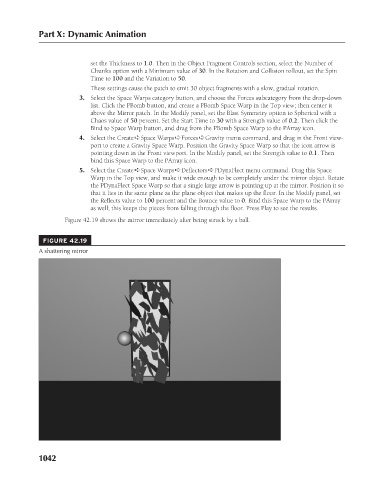Page 1090 - Kitab3DsMax
P. 1090
Part X: Dynamic Animation
set the Thickness to 1.0. Then in the Object Fragment Controls section, select the Number of
Chunks option with a Minimum value of 30. In the Rotation and Collision rollout, set the Spin
Time to 100 and the Variation to 50.
These settings cause the patch to emit 30 object fragments with a slow, gradual rotation.
3. Select the Space Warps category button, and choose the Forces subcategory from the drop-down
list. Click the PBomb button, and create a PBomb Space Warp in the Top view; then center it
above the Mirror patch. In the Modify panel, set the Blast Symmetry option to Spherical with a
Chaos value of 50 percent. Set the Start Time to 30 with a Strength value of 0.2. Then click the
Bind to Space Warp button, and drag from the PBomb Space Warp to the PArray icon.
4. Select the Create ➪ Space Warps ➪ Forces ➪ Gravity menu command, and drag in the Front view-
port to create a Gravity Space Warp. Position the Gravity Space Warp so that the icon arrow is
pointing down in the Front viewport. In the Modify panel, set the Strength value to 0.1. Then
bind this Space Warp to the PArray icon.
5. Select the Create ➪ Space Warps ➪ Deflectors ➪ PDynaFlect menu command. Drag this Space
Warp in the Top view, and make it wide enough to be completely under the mirror object. Rotate
the PDynaFlect Space Warp so that a single large arrow is pointing up at the mirror. Position it so
that it lies in the same plane as the plane object that makes up the floor. In the Modify panel, set
the Reflects value to 100 percent and the Bounce value to 0. Bind this Space Warp to the PArray
as well; this keeps the pieces from falling through the floor. Press Play to see the results.
Figure 42.19 shows the mirror immediately after being struck by a ball.
FIGURE 42.19
A shattering mirror
1042