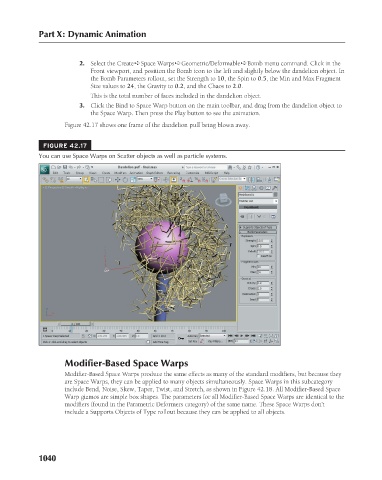Page 1088 - Kitab3DsMax
P. 1088
Part X: Dynamic Animation
2. Select the Create ➪ Space Warps ➪ Geometric/Deformable ➪ Bomb menu command. Click in the
Front viewport, and position the Bomb icon to the left and slightly below the dandelion object. In
the Bomb Parameters rollout, set the Strength to 10, the Spin to 0.5, the Min and Max Fragment
Size values to 24, the Gravity to 0.2, and the Chaos to 2.0.
This is the total number of faces included in the dandelion object.
3. Click the Bind to Space Warp button on the main toolbar, and drag from the dandelion object to
the Space Warp. Then press the Play button to see the animation.
Figure 42.17 shows one frame of the dandelion puff being blown away.
FIGURE 42.17
You can use Space Warps on Scatter objects as well as particle systems.
Modifier-Based Space Warps
Modifier-Based Space Warps produce the same effects as many of the standard modifiers, but because they
are Space Warps, they can be applied to many objects simultaneously. Space Warps in this subcategory
include Bend, Noise, Skew, Taper, Twist, and Stretch, as shown in Figure 42.18. All Modifier-Based Space
Warp gizmos are simple box shapes. The parameters for all Modifier-Based Space Warps are identical to the
modifiers (found in the Parametric Deformers category) of the same name. These Space Warps don’t
include a Supports Objects of Type rollout because they can be applied to all objects.
1040