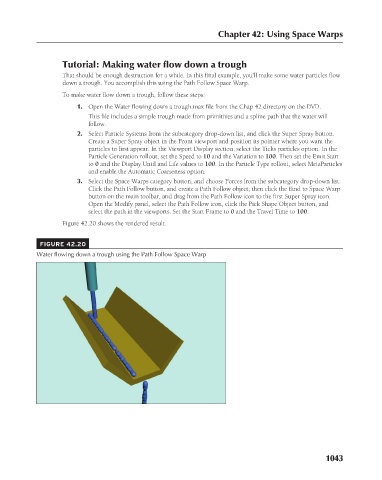Page 1091 - Kitab3DsMax
P. 1091
Tutorial: Making water flow down a trough
That should be enough destruction for a while. In this final example, you’ll make some water particles flow
down a trough. You accomplish this using the Path Follow Space Warp.
To make water flow down a trough, follow these steps:
1. Open the Water flowing down a trough.max file from the Chap 42 directory on the DVD.
This file includes a simple trough made from primitives and a spline path that the water will
follow. Chapter 42: Using Space Warps
2. Select Particle Systems from the subcategory drop-down list, and click the Super Spray button.
Create a Super Spray object in the Front viewport and position its pointer where you want the
particles to first appear. In the Viewport Display section, select the Ticks particles option. In the
Particle Generation rollout, set the Speed to 10 and the Variation to 100. Then set the Emit Start
to 0 and the Display Until and Life values to 100. In the Particle Type rollout, select MetaParticles
and enable the Automatic Coarseness option.
3. Select the Space Warps category button, and choose Forces from the subcategory drop-down list.
Click the Path Follow button, and create a Path Follow object; then click the Bind to Space Warp
button on the main toolbar, and drag from the Path Follow icon to the first Super Spray icon.
Open the Modify panel, select the Path Follow icon, click the Pick Shape Object button, and
select the path in the viewports. Set the Start Frame to 0 and the Travel Time to 100.
Figure 42.20 shows the rendered result.
FIGURE 42.20
Water flowing down a trough using the Path Follow Space Warp
1043