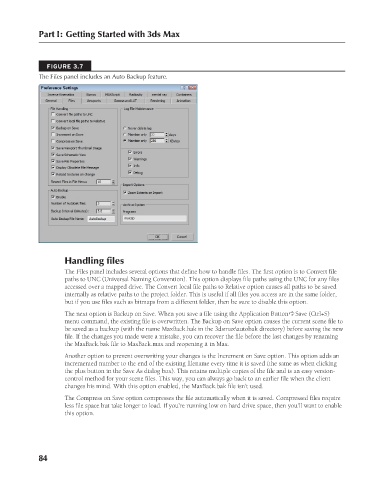Page 132 - Kitab3DsMax
P. 132
Part I: Getting Started with 3ds Max
FIGURE 3.7
The Files panel includes an Auto Backup feature.
Handling files
The Files panel includes several options that define how to handle files. The first option is to Convert file
paths to UNC (Universal Naming Convention). This option displays file paths using the UNC for any files
accessed over a mapped drive. The Convert local file paths to Relative option causes all paths to be saved
internally as relative paths to the project folder. This is useful if all files you access are in the same folder,
but if you use files such as bitmaps from a different folder, then be sure to disable this option.
The next option is Backup on Save. When you save a file using the Application Button ➪ Save (Ctrl+S)
menu command, the existing file is overwritten. The Backup on Save option causes the current scene file to
be saved as a backup (with the name MaxBack.bak in the 3dsmax\autobak directory) before saving the new
file. If the changes you made were a mistake, you can recover the file before the last changes by renaming
the MaxBack.bak file to MaxBack.max and reopening it in Max.
Another option to prevent overwriting your changes is the Increment on Save option. This option adds an
incremented number to the end of the existing filename every time it is saved (the same as when clicking
the plus button in the Save As dialog box). This retains multiple copies of the file and is an easy version-
control method for your scene files. This way, you can always go back to an earlier file when the client
changes his mind. With this option enabled, the MaxBack.bak file isn’t used.
The Compress on Save option compresses the file automatically when it is saved. Compressed files require
less file space but take longer to load. If you’re running low on hard drive space, then you’ll want to enable
this option.
84
6/30/10 3:34 PM
08_617779-ch03.indd 84 6/30/10 3:34 PM
08_617779-ch03.indd 84