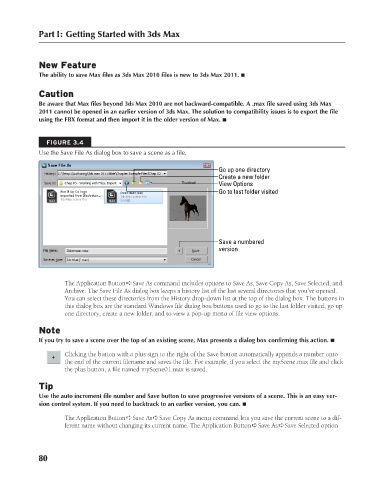Page 128 - Kitab3DsMax
P. 128
Part I: Getting Started with 3ds Max
New Feature
The ability to save Max files as 3ds Max 2010 files is new to 3ds Max 2011. n
Caution
Be aware that Max files beyond 3ds Max 2010 are not backward-compatible. A .max file saved using 3ds Max
2011 cannot be opened in an earlier version of 3ds Max. The solution to compatibility issues is to export the file
using the FBX format and then import it in the older version of Max. n
FIGURE 3.4
Use the Save File As dialog box to save a scene as a file.
Go up one directory
Create a new folder
View Options
Go to last folder visited
Save a numbered
version
The Application Button ➪ Save As command includes options to Save As, Save Copy As, Save Selected, and
Archive. The Save File As dialog box keeps a history list of the last several directories that you’ve opened.
You can select these directories from the History drop-down list at the top of the dialog box. The buttons in
this dialog box are the standard Windows file dialog box buttons used to go to the last folder visited, go up
one directory, create a new folder, and to view a pop-up menu of file view options.
Note
If you try to save a scene over the top of an existing scene, Max presents a dialog box confirming this action. n
Clicking the button with a plus sign to the right of the Save button automatically appends a number onto
the end of the current filename and saves the file. For example, if you select the myScene.max file and click
the plus button, a file named myScene01.max is saved.
Tip
Use the auto increment file number and Save button to save progressive versions of a scene. This is an easy ver-
sion control system. If you need to backtrack to an earlier version, you can. n
The Application Button ➪ Save As ➪ Save Copy As menu command lets you save the current scene to a dif-
ferent name without changing its current name. The Application Button ➪ Save As ➪ Save Selected option
80
6/30/10 3:34 PM
08_617779-ch03.indd 80 6/30/10 3:34 PM
08_617779-ch03.indd 80