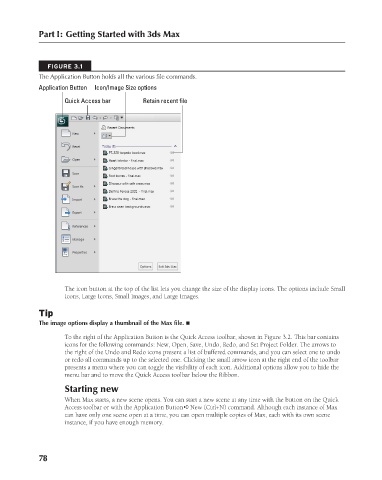Page 126 - Kitab3DsMax
P. 126
Part I: Getting Started with 3ds Max
FIGURE 3.1
The Application Button holds all the various file commands.
Application Button Icon/Image Size options
Quick Access bar Retain recent file
The icon button at the top of the list lets you change the size of the display icons. The options include Small
Icons, Large Icons, Small Images, and Large Images.
Tip
The image options display a thumbnail of the Max file. n
To the right of the Application Button is the Quick Access toolbar, shown in Figure 3.2. This bar contains
icons for the following commands: New, Open, Save, Undo, Redo, and Set Project Folder. The arrows to
the right of the Undo and Redo icons present a list of buffered commands, and you can select one to undo
or redo all commands up to the selected one. Clicking the small arrow icon at the right end of the toolbar
presents a menu where you can toggle the visibility of each icon. Additional options allow you to hide the
menu bar and to move the Quick Access toolbar below the Ribbon.
Starting new
When Max starts, a new scene opens. You can start a new scene at any time with the button on the Quick
Access toolbar or with the Application Button ➪ New (Ctrl+N) command. Although each instance of Max
can have only one scene open at a time, you can open multiple copies of Max, each with its own scene
instance, if you have enough memory.
78
6/30/10 3:34 PM
08_617779-ch03.indd 78 6/30/10 3:34 PM
08_617779-ch03.indd 78