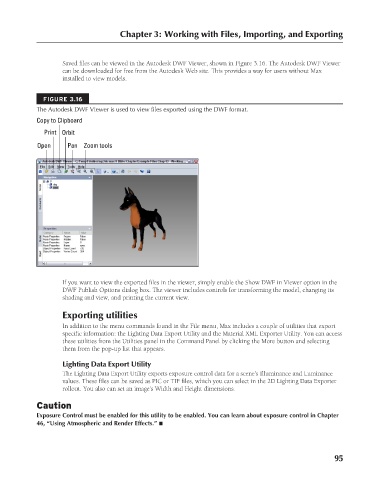Page 143 - Kitab3DsMax
P. 143
Chapter 3: Working with Files, Importing, and Exporting
Saved files can be viewed in the Autodesk DWF Viewer, shown in Figure 3.16. The Autodesk DWF Viewer
can be downloaded for free from the Autodesk Web site. This provides a way for users without Max
installed to view models.
FIGURE 3.16
The Autodesk DWF Viewer is used to view files exported using the DWF format.
Copy to Clipboard
Print Orbit
Open Pan Zoom tools
If you want to view the exported files in the viewer, simply enable the Show DWF in Viewer option in the
DWF Publish Options dialog box. The viewer includes controls for transforming the model, changing its
shading and view, and printing the current view.
Exporting utilities
In addition to the menu commands found in the File menu, Max includes a couple of utilities that export
specific information: the Lighting Data Export Utility and the Material XML Exporter Utility. You can access
these utilities from the Utilities panel in the Command Panel by clicking the More button and selecting
them from the pop-up list that appears.
Lighting Data Export Utility
The Lighting Data Export Utility exports exposure control data for a scene’s Illuminance and Luminance
values. These files can be saved as PIC or TIF files, which you can select in the 2D Lighting Data Exporter
rollout. You also can set an image’s Width and Height dimensions.
Caution
Exposure Control must be enabled for this utility to be enabled. You can learn about exposure control in Chapter
46, “Using Atmospheric and Render Effects.” n
95
6/30/10 3:34 PM
08_617779-ch03.indd 95
08_617779-ch03.indd 95 6/30/10 3:34 PM