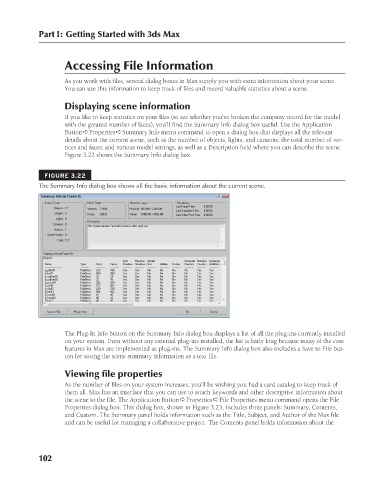Page 150 - Kitab3DsMax
P. 150
Part I: Getting Started with 3ds Max
Accessing File Information
As you work with files, several dialog boxes in Max supply you with extra information about your scene.
You can use this information to keep track of files and record valuable statistics about a scene.
Displaying scene information
If you like to keep statistics on your files (to see whether you’ve broken the company record for the model
with the greatest number of faces), you’ll find the Summary Info dialog box useful. Use the Application
Button ➪ Properties ➪ Summary Info menu command to open a dialog box that displays all the relevant
details about the current scene, such as the number of objects, lights, and cameras; the total number of ver-
tices and faces; and various model settings, as well as a Description field where you can describe the scene.
Figure 3.22 shows the Summary Info dialog box.
FIGURE 3.22
The Summary Info dialog box shows all the basic information about the current scene.
The Plug-In Info button on the Summary Info dialog box displays a list of all the plug-ins currently installed
on your system. Even without any external plug-ins installed, the list is fairly long because many of the core
features in Max are implemented as plug-ins. The Summary Info dialog box also includes a Save to File but-
ton for saving the scene summary information as a text file.
Viewing file properties
As the number of files on your system increases, you’ll be wishing you had a card catalog to keep track of
them all. Max has an interface that you can use to attach keywords and other descriptive information about
the scene to the file. The Application Button ➪ Properties ➪ File Properties menu command opens the File
Properties dialog box. This dialog box, shown in Figure 3.23, includes three panels: Summary, Contents,
and Custom. The Summary panel holds information such as the Title, Subject, and Author of the Max file
and can be useful for managing a collaborative project. The Contents panel holds information about the
102
6/30/10 3:34 PM
08_617779-ch03.indd 102
08_617779-ch03.indd 102 6/30/10 3:34 PM