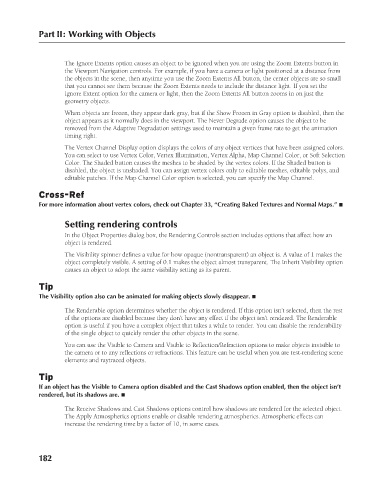Page 230 - Kitab3DsMax
P. 230
Part II: Working with Objects
The Ignore Extents option causes an object to be ignored when you are using the Zoom Extents button in
the Viewport Navigation controls. For example, if you have a camera or light positioned at a distance from
the objects in the scene, then anytime you use the Zoom Extents All button, the center objects are so small
that you cannot see them because the Zoom Extents needs to include the distance light. If you set the
Ignore Extent option for the camera or light, then the Zoom Extents All button zooms in on just the
geometry objects.
When objects are frozen, they appear dark gray, but if the Show Frozen in Gray option is disabled, then the
object appears as it normally does in the viewport. The Never Degrade option causes the object to be
removed from the Adaptive Degradation settings used to maintain a given frame rate to get the animation
timing right.
The Vertex Channel Display option displays the colors of any object vertices that have been assigned colors.
You can select to use Vertex Color, Vertex Illumination, Vertex Alpha, Map Channel Color, or Soft Selection
Color. The Shaded button causes the meshes to be shaded by the vertex colors. If the Shaded button is
disabled, the object is unshaded. You can assign vertex colors only to editable meshes, editable polys, and
editable patches. If the Map Channel Color option is selected, you can specify the Map Channel.
Cross-Ref
For more information about vertex colors, check out Chapter 33, “Creating Baked Textures and Normal Maps.” n
Setting rendering controls
In the Object Properties dialog box, the Rendering Controls section includes options that affect how an
object is rendered.
The Visibility spinner defines a value for how opaque (nontransparent) an object is. A value of 1 makes the
object completely visible. A setting of 0.1 makes the object almost transparent. The Inherit Visibility option
causes an object to adopt the same visibility setting as its parent.
Tip
The Visibility option also can be animated for making objects slowly disappear. n
The Renderable option determines whether the object is rendered. If this option isn’t selected, then the rest
of the options are disabled because they don’t have any effect if the object isn’t rendered. The Renderable
option is useful if you have a complex object that takes a while to render. You can disable the renderability
of the single object to quickly render the other objects in the scene.
You can use the Visible to Camera and Visible to Reflection/Refraction options to make objects invisible to
the camera or to any reflections or refractions. This feature can be useful when you are test-rendering scene
elements and raytraced objects.
Tip
If an object has the Visible to Camera option disabled and the Cast Shadows option enabled, then the object isn’t
rendered, but its shadows are. n
The Receive Shadows and Cast Shadows options control how shadows are rendered for the selected object.
The Apply Atmospherics options enable or disable rendering atmospherics. Atmospheric effects can
increase the rendering time by a factor of 10, in some cases.
182
6/30/10 4:14 PM
12_617779-ch06.indd 182
12_617779-ch06.indd 182 6/30/10 4:14 PM