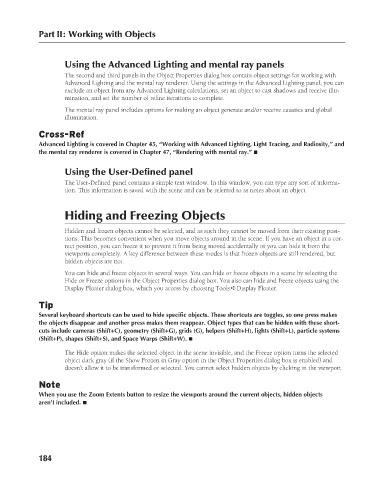Page 232 - Kitab3DsMax
P. 232
Part II: Working with Objects
Using the Advanced Lighting and mental ray panels
The second and third panels in the Object Properties dialog box contain object settings for working with
Advanced Lighting and the mental ray renderer. Using the settings in the Advanced Lighting panel, you can
exclude an object from any Advanced Lighting calculations, set an object to cast shadows and receive illu-
mination, and set the number of refine iterations to complete.
The mental ray panel includes options for making an object generate and/or receive caustics and global
illumination.
Cross-Ref
Advanced Lighting is covered in Chapter 45, “Working with Advanced Lighting, Light Tracing, and Radiosity,” and
the mental ray renderer is covered in Chapter 47, “Rendering with mental ray.” n
Using the User-Defined panel
The User-Defined panel contains a simple text window. In this window, you can type any sort of informa-
tion. This information is saved with the scene and can be referred to as notes about an object.
Hiding and Freezing Objects
Hidden and frozen objects cannot be selected, and as such they cannot be moved from their existing posi-
tions. This becomes convenient when you move objects around in the scene. If you have an object in a cor-
rect position, you can freeze it to prevent it from being moved accidentally or you can hide it from the
viewports completely. A key difference between these modes is that frozen objects are still rendered, but
hidden objects are not.
You can hide and freeze objects in several ways. You can hide or freeze objects in a scene by selecting the
Hide or Freeze options in the Object Properties dialog box. You also can hide and freeze objects using the
Display Floater dialog box, which you access by choosing Tools ➪ Display Floater.
Tip
Several keyboard shortcuts can be used to hide specific objects. These shortcuts are toggles, so one press makes
the objects disappear and another press makes them reappear. Object types that can be hidden with these short-
cuts include cameras (Shift+C), geometry (Shift+G), grids (G), helpers (Shift+H), lights (Shift+L), particle systems
(Shift+P), shapes (Shift+S), and Space Warps (Shift+W). n
The Hide option makes the selected object in the scene invisible, and the Freeze option turns the selected
object dark gray (if the Show Frozen in Gray option in the Object Properties dialog box is enabled) and
doesn’t allow it to be transformed or selected. You cannot select hidden objects by clicking in the viewport.
Note
When you use the Zoom Extents button to resize the viewports around the current objects, hidden objects
aren’t included. n
184
6/30/10 4:14 PM
12_617779-ch06.indd 184
12_617779-ch06.indd 184 6/30/10 4:14 PM