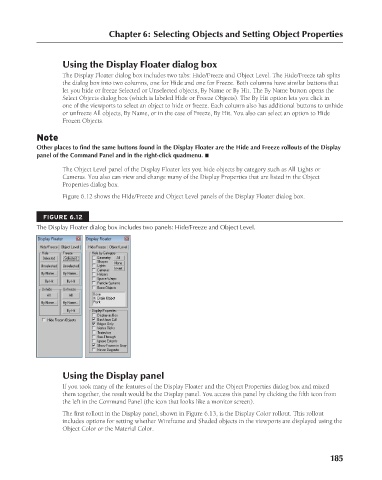Page 233 - Kitab3DsMax
P. 233
Chapter 6: Selecting Objects and Setting Object Properties
Using the Display Floater dialog box
The Display Floater dialog box includes two tabs: Hide/Freeze and Object Level. The Hide/Freeze tab splits
the dialog box into two columns, one for Hide and one for Freeze. Both columns have similar buttons that
let you hide or freeze Selected or Unselected objects, By Name or By Hit. The By Name button opens the
Select Objects dialog box (which is labeled Hide or Freeze Objects). The By Hit option lets you click in
one of the viewports to select an object to hide or freeze. Each column also has additional buttons to unhide
or unfreeze All objects, By Name, or in the case of Freeze, By Hit. You also can select an option to Hide
Frozen Objects.
Note
Other places to find the same buttons found in the Display Floater are the Hide and Freeze rollouts of the Display
panel of the Command Panel and in the right-click quadmenu. n
The Object Level panel of the Display Floater lets you hide objects by category such as All Lights or
Cameras. You also can view and change many of the Display Properties that are listed in the Object
Properties dialog box.
Figure 6.12 shows the Hide/Freeze and Object Level panels of the Display Floater dialog box.
FIGURE 6.12
The Display Floater dialog box includes two panels: Hide/Freeze and Object Level.
Using the Display panel
If you took many of the features of the Display Floater and the Object Properties dialog box and mixed
them together, the result would be the Display panel. You access this panel by clicking the fifth icon from
the left in the Command Panel (the icon that looks like a monitor screen).
The first rollout in the Display panel, shown in Figure 6.13, is the Display Color rollout. This rollout
includes options for setting whether Wireframe and Shaded objects in the viewports are displayed using the
Object Color or the Material Color.
185
6/30/10 4:14 PM
12_617779-ch06.indd 185
12_617779-ch06.indd 185 6/30/10 4:14 PM