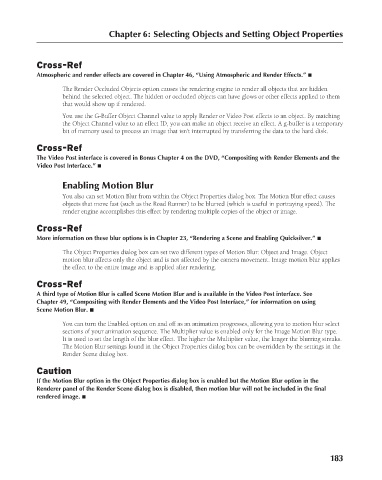Page 231 - Kitab3DsMax
P. 231
Chapter 6: Selecting Objects and Setting Object Properties
Cross-Ref
Atmospheric and render effects are covered in Chapter 46, “Using Atmospheric and Render Effects.” n
The Render Occluded Objects option causes the rendering engine to render all objects that are hidden
behind the selected object. The hidden or occluded objects can have glows or other effects applied to them
that would show up if rendered.
You use the G-Buffer Object Channel value to apply Render or Video Post effects to an object. By matching
the Object Channel value to an effect ID, you can make an object receive an effect. A g-buffer is a temporary
bit of memory used to process an image that isn’t interrupted by transferring the data to the hard disk.
Cross-Ref
The Video Post interface is covered in Bonus Chapter 4 on the DVD, “Compositing with Render Elements and the
Video Post Interface.” n
Enabling Motion Blur
You also can set Motion Blur from within the Object Properties dialog box. The Motion Blur effect causes
objects that move fast (such as the Road Runner) to be blurred (which is useful in portraying speed). The
render engine accomplishes this effect by rendering multiple copies of the object or image.
Cross-Ref
More information on these blur options is in Chapter 23, “Rendering a Scene and Enabling Quicksilver.” n
The Object Properties dialog box can set two different types of Motion Blur: Object and Image. Object
motion blur affects only the object and is not affected by the camera movement. Image motion blur applies
the effect to the entire image and is applied after rendering.
Cross-Ref
A third type of Motion Blur is called Scene Motion Blur and is available in the Video Post interface. See
Chapter 49, “Compositing with Render Elements and the Video Post Interface,” for information on using
Scene Motion Blur. n
You can turn the Enabled option on and off as an animation progresses, allowing you to motion blur select
sections of your animation sequence. The Multiplier value is enabled only for the Image Motion Blur type.
It is used to set the length of the blur effect. The higher the Multiplier value, the longer the blurring streaks.
The Motion Blur settings found in the Object Properties dialog box can be overridden by the settings in the
Render Scene dialog box.
Caution
If the Motion Blur option in the Object Properties dialog box is enabled but the Motion Blur option in the
Renderer panel of the Render Scene dialog box is disabled, then motion blur will not be included in the final
rendered image. n
183
6/30/10 4:14 PM
12_617779-ch06.indd 183
12_617779-ch06.indd 183 6/30/10 4:14 PM